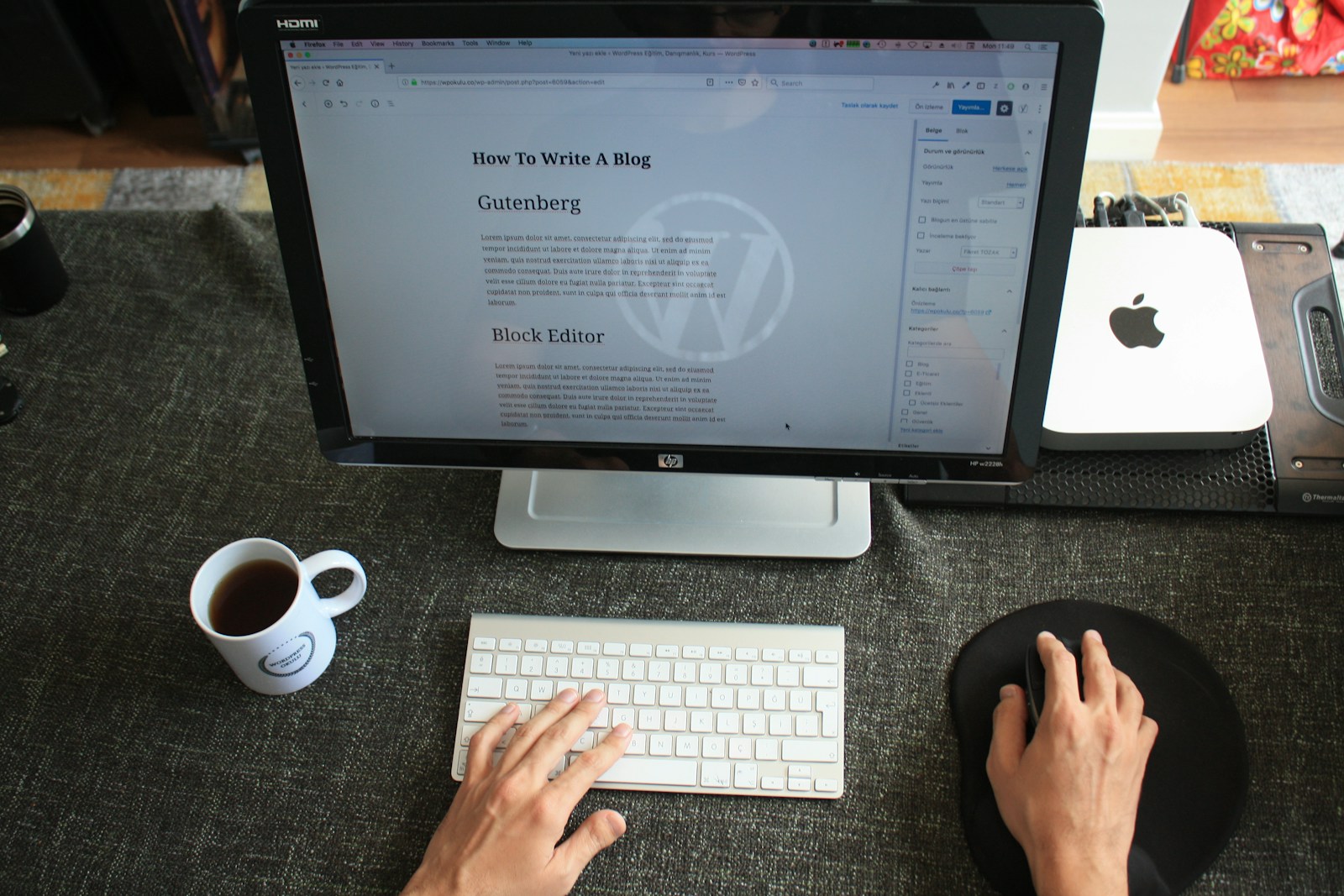Estimated reading time: 2 minutes
235 Views
Keyboard Shortcuts of WordPress
(Windows and Mac)
| Shortcut Action | For Mac | For Window |
|---|---|---|
| Copy | Cmd+c | Ctrl+c |
| Paste | Cmd+v | Ctrl+v |
| Bold | Cmd+b | Ctrl+b |
| Italic | Cmd+i | Ctrl+i |
| Cut | Cmd+x | Ctrl+x |
| Select All | Cmd+a | Ctrl+a |
| Undo | Cmd+z | Ctrl+z |
| Save your changes | Cmd+s | Ctrl+s |
| Cmd+p | Ctrl+p | |
| Underline the selected text | Cmd+u | Ctrl+u |
| Convert the selected text into a link | Cmd+k | Ctrl+k |
| Display the selected text in a monospaced font | Opt+Ctrl+x | Alt+Shift+x |
| Show keyboard shortcuts (Display this help) | Opt+Ctrl+h | Alt+Shift+h |
Gutenberg Global Shortcuts
| Shortcut Action | For Mac | For Window |
|---|---|---|
| To display shortcut window | Ctrl+Opt+H | Alt+Shift+H |
| To save your changes | Cmd+S | Ctrl+S |
| To undo your last changes | Cmd Z | Ctrl+Z |
| To redo your last undo | Cmd+Shift+Z | Ctrl+Shift+Z |
| To show or hide the settings sidebar | Cmd+Shift+, | Ctrl+Shift+, |
| Navigate to the next part of the editor | Ctrl+` | Ctrl+` |
| Navigate to the previous part of the editor | Ctrl Shift+` | Ctrl+Shift+` |
| Switch between Visual Editor and Code Editor | Cmd+Opt+Shift+M | Ctrl+Alt+Shift+M |
| To insert a new block before the selected block(s) | Cmd+Option+t | Ctrl+Alt+t |
| To insert a new block after the selected block(s) | Cmd+Option+y | Ctrl+Alt+y |
| Clear selection | Esc | Esc |
| Open the block navigation menu | Opt+Ctrl+o | Alt+Shift+o |
| To navigate the next part of the editor | Opt+Ctrl+n | Alt+Shift+n |
| To navigate the previous part of the editor | Opt+Ctrl+p | Alt+Shift+p |
| To navigate the nearest toolbar | fn+Opt+F10 | Alt+F10 |
Gutenberg Block Shortcuts
| Shortcut Action | For Mac | For Window |
|---|---|---|
| To duplicate the selected block(s) | Cmd+Shift+D | Ctrl+Shift+D |
| To remove the selected block(s) | Cmd+Opt+Backspace | Ctrl+Alt+Backspace |
| To insert a new block before the selected block(s) | Cmd+Opt+T | Ctrl+Alt+T |
| To insert a new block after the selected block(s) | Cmd+Opt+Y | Ctrl+Alt+Y |
| To change the block type after adding a new paragraph | / | / |
For the latest tech news and reviews, follow Rohit Auddy on Twitter, Facebook, and Google News.