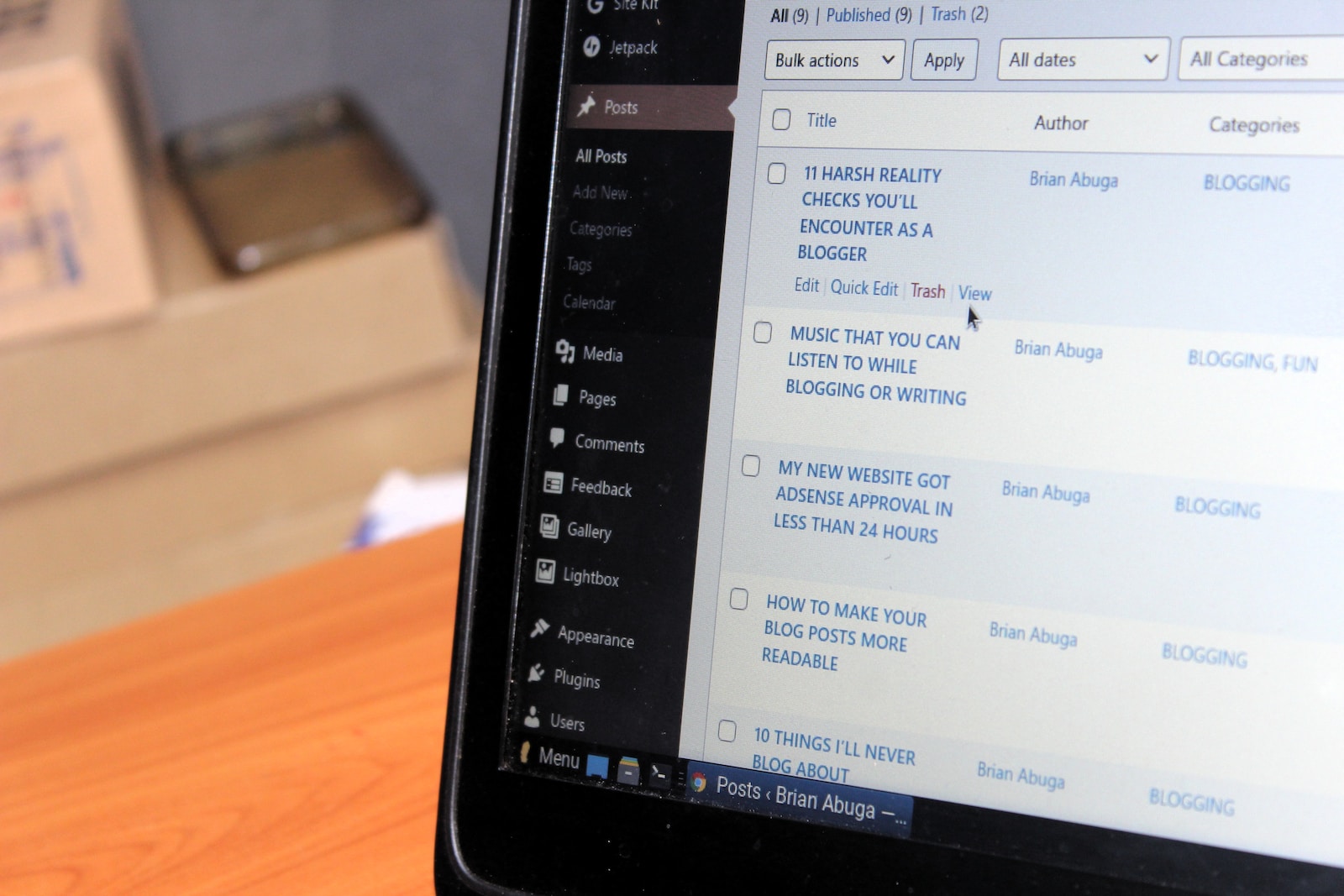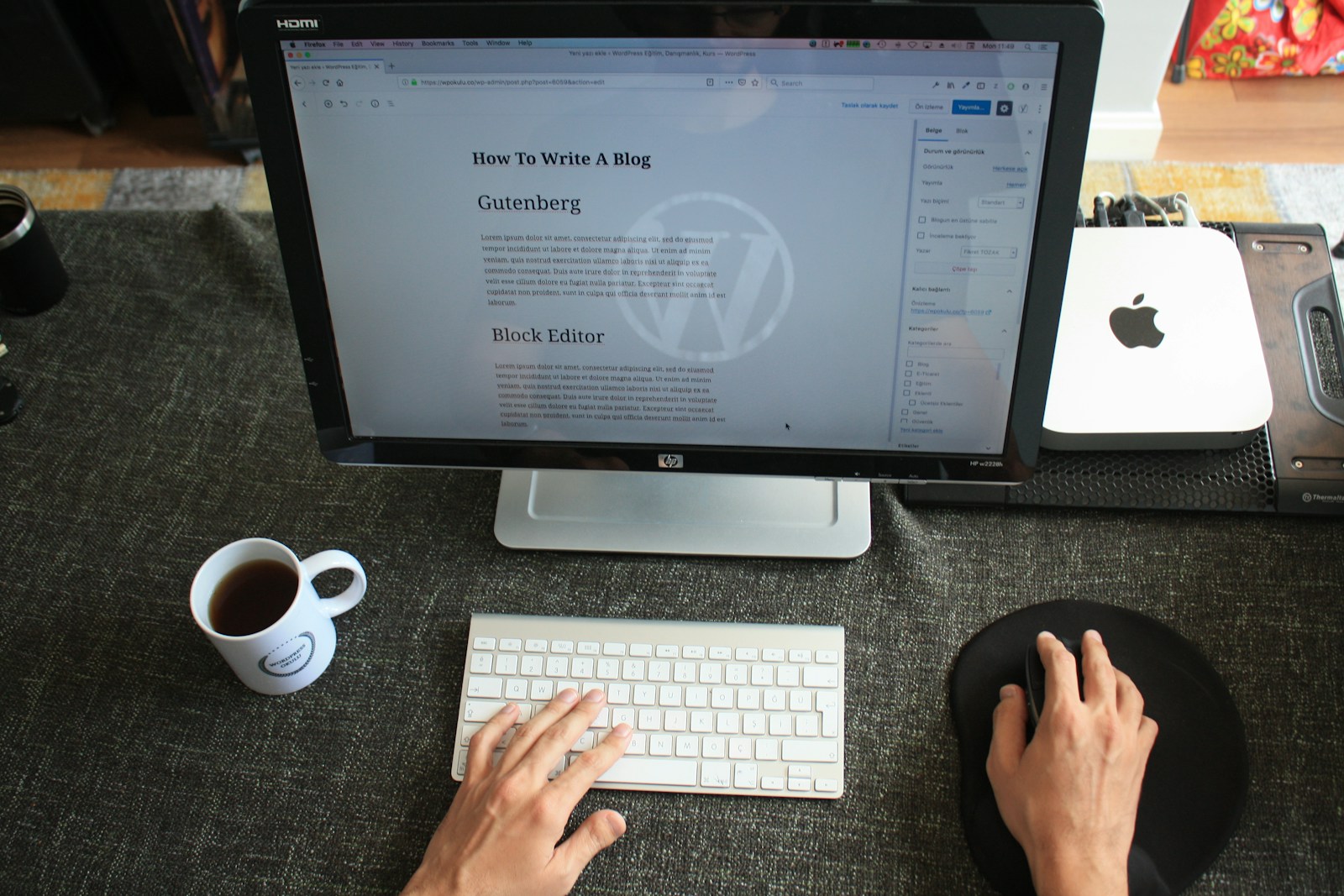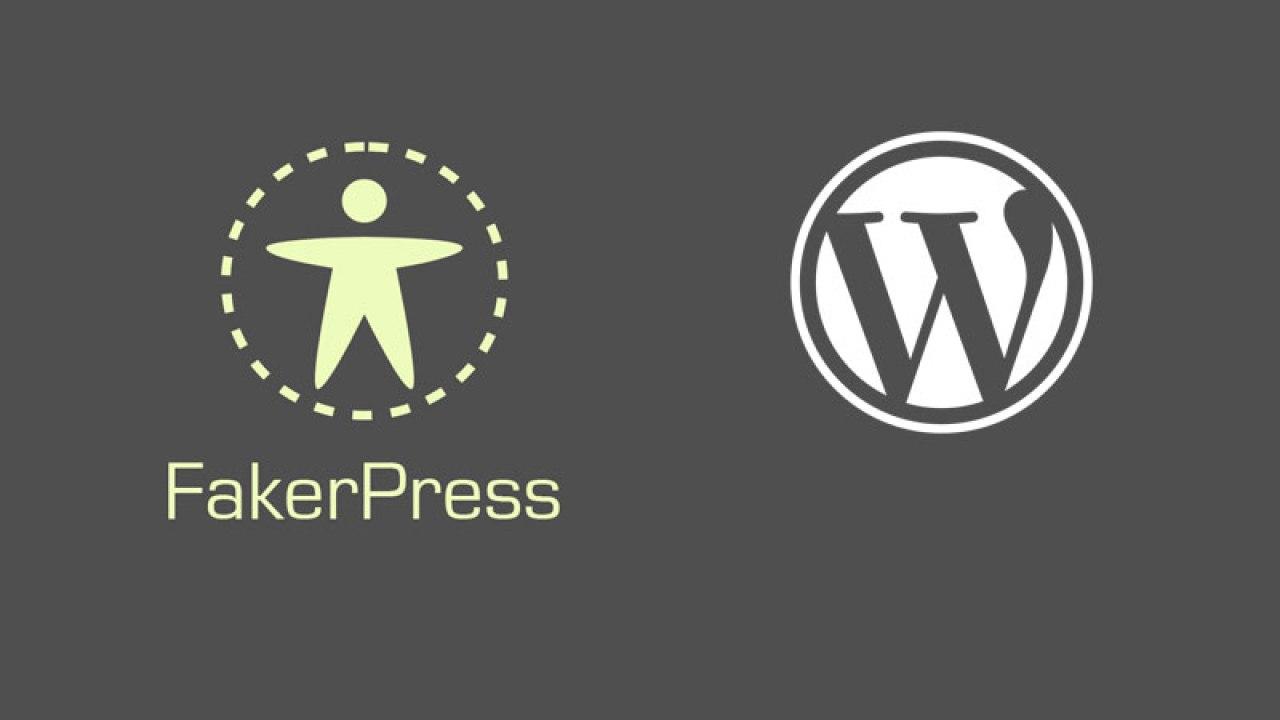Estimated reading time: 9 minutes
WordPress is one of the most versatile and widely used platforms for building websites, powering over 40% of the internet. While it’s often associated with blogs and e-commerce, its flexibility makes it an excellent choice for creating tool websites—sites that offer interactive utilities like calculators, converters, generators, or other practical applications. Whether you’re building a mortgage calculator, a unit converter, or a custom productivity tool, WordPress provides the foundation to make it happen without requiring advanced coding skills.
In this guide, we’ll walk you through the process of creating a tool website on WordPress, step by step. From planning your site to launching it and optimizing it for users, this article will cover everything you need to know. By the end, you’ll have a fully functional tool website tailored to your vision.
Step 1: Planning Your Tool Website
Before diving into WordPress, it’s crucial to plan your tool website. A well-thought-out plan saves time, ensures clarity, and helps you avoid costly mistakes later.
Define Your Tool’s Purpose
Start by identifying the problem your tool will solve. Ask yourself:
- What specific task will it perform? (e.g., calculating loan interest, generating random passwords, converting file formats)
- Who is your target audience? (e.g., students, professionals, hobbyists)
- What makes your tool unique compared to existing solutions?
For example, suppose you’re creating a calorie calculator. In that case, your audience might be fitness enthusiasts, and your unique selling point could be a sleek interface or additional features like meal-planning tips.
Research Your Competition
Search online for similar tools to understand what works and what doesn’t. Note their design, functionality, and user experience (UX). This research will help you refine your idea and identify gaps you can fill.
Outline Key Features
List the features your tool needs. For a calorie calculator, this might include:
- Input fields for age, weight, height, and activity level
- A calculation button
- Results display with explanations
- Optional extras like saving results or sharing them
Keep it simple at first—you can always add more features later.
Choose a Domain Name and Hosting
Your domain name should be short, memorable, and relevant to your tool (e.g., caloriecalc.com). Once you’ve settled on a name, purchase it through a registrar like Namecheap, GoDaddy, or Google Domains.
Next, select a hosting provider. WordPress works best with reliable hosts like:
- Bluehost: This is Beginner-friendly with one-click WordPress installation.
- SiteGround: Known for speed and excellent support.
- WP Engine: Premium hosting optimized for WordPress.
A shared hosting plan ($5–$10/month) is usually sufficient for a small tool site.
Step 2: Setting Up WordPress
With your plan in place, it’s time to set up WordPress and lay the groundwork for your tool website.
Install WordPress
Most hosting providers offer a one-click WordPress installation:
- Log in to your hosting control panel (e.g., cPanel).
- Find the “WordPress Installer” or “Softaculous” option.
- Follow the prompts to install WordPress, linking it to your domain.
- Set an admin username and password (keep these secure!).
Once installed, access your site by visiting yourdomain.com/wp-admin.
Choose a Theme
Your theme determines your site’s appearance. For a tool website, prioritize simplicity and functionality over flashy design. Free options like Astra or Neve are lightweight and customizable, while premium themes like Divi or Elementor Pro offer advanced design tools.
Install a theme:
- In your WordPress dashboard, go to Appearance > Themes.
- Click Add New, search for your chosen theme, and click Install.
- Activate the theme.
Install Essential Plugins
Plugins extend WordPress functionality. For a tool website, start with these:
- Yoast SEO: This plugin optimizes your site for search engines.
- WPForms or Formidable Forms: Creates forms for user input (essential for tools).
- Elementor: A drag-and-drop page builder for custom layouts.
- W3 Total Cache or WP Rocket: Improves site speed.
To install a plugin:
- Go to Plugins > Add New.
- Search for the plugin, click Install Now, then Activate.
Step 3: Building the Tool Functionality
The heart of your website is the tool itself. Depending on your skills, you can build it using plugins, custom code, or a combination of both.
Option 1: Use a Plugin for Tool Creation
For non-coders, plugins are the easiest way to create tools. Here are two popular options:
WPForms (Simple Tools)
WPForms is great for tools requiring user input and basic calculations:
- Install and activate WPForms.
- Go to WPForms > Add New and select a form template (e.g., “Simple Contact Form”).
- Add fields for your tool (e.g., “Age,” “Weight,” “Height”).
- Enable the Calculations add-on (available in the Pro version).
- Set up formulas in the form settings (e.g., Calories = Weight * Activity Level).
- Embed the form on a page using a shortcode.
Formidable Forms (Advanced Tools)
Formidable Forms offers more robust features:
- Install and activate Formidable Forms.
- Create a new form and add fields.
- Use the built-in calculator feature to define complex logic.
- Customize the output (e.g., display results in a graph).
- Embed the form on your site.
Option 2: Custom Code Your Tool
If you’re comfortable with coding or want a unique tool, use HTML, CSS, and JavaScript:
- Create the Tool Locally:
- Write the tool’s logic in JavaScript (e.g., a function to calculate calories).
- Design the interface with HTML/CSS.
- Test it in a browser.
- Add It to WordPress:
- Install the Custom Functions Plugin or edit your theme’s functions.php file.
- Use a Custom HTML Block in the WordPress editor to paste your code.
- Alternatively, create a custom page template in your theme folder.
For example, here’s a simple calorie calculator:
<form id="calorieForm">
<label>Weight (kg): <input type="number" id="weight"></label><br>
<label>Activity Level (1-5): <input type="number" id="activity"></label><br>
<button type="button" onclick="calculate()">Calculate</button>
<p id="result"></p>
</form>
<script>
function calculate() {
let weight = document.getElementById("weight").value;
let activity = document.getElementById("activity").value;
let calories = weight * activity * 10;
document.getElementById("result").innerHTML = "Daily Calories: " + calories;
}
</script>Test Your Tool
Test your tool thoroughly:
- Enter various inputs to ensure accurate results.
- Check for errors or bugs.
- Test on mobile devices to confirm responsiveness.
Step 4: Designing the Website
A clean, intuitive design enhances user experience and keeps visitors engaged.
Create Key Pages
Every tool website needs a few essential pages:
- Home Page: Introduce your tool and include a call-to-action (e.g., “Try It Now”).
- Tool Page: Where users access the tool itself.
- About Page: Explain your mission and team (if applicable).
- Contact Page: Add a form for feedback or inquiries.
To create a page:
- Go to Pages > Add New.
- Add a title and content (e.g., embed your tool form).
- Click Publish.
Customize with a Page Builder
Use Elementor (or your preferred builder) for professional layouts:
- Edit a page with Elementor.
- Drag and drop widgets like headings, buttons, or forms.
- Style colors, fonts, and spacing to match your brand.
Optimize Navigation
Add a menu for easy navigation:
- Go to Appearance > Menus.
- Create a menu and add your pages (e.g., Home, Tool, About).
- Set it as the primary menu.
Step 5: Enhancing Functionality and User Experience
Make your tool website stand out with additional features and polish.
Add Visual Appeal
- Use icons or illustrations (free from sites like Flaticon or Unsplash).
- Embed charts or graphs for results (e.g., with Chart.js or a plugin like Visualizer).
Improve Interactivity
- Add tooltips or help text for complex inputs.
- Include a “Reset” button to clear forms.
- Offer downloadable results (e.g., a PDF export with Formidable Forms).
Ensure Mobile Friendliness
Test your site on mobile devices using tools like Google’s Mobile-Friendly Test. Adjust layouts if needed via your theme or page builder settings.
Step 6: Optimizing for Search Engines (SEO)
A tool website needs traffic to succeed, and SEO is key to driving organic visitors.
Keyword Research
Find keywords your audience searches for (e.g., “calorie calculator online”). Use tools like Google Keyword Planner or Ubersuggest.
On-Page SEO
- Add keywords to page titles, headings, and content.
- Write a meta description (with Yoast SEO) like “Calculate your daily calories easily with our free online tool.”
- Use alt text for images (e.g., “calorie calculator interface”).
Speed Optimization
A fast site improves user experience and SEO:
- Compress images with a plugin like Smush.
- Enable caching with W3 Total Cache.
- Minimize CSS/JavaScript with tools like Autoptimize.
Step 7: Launching Your Website
Before going live, double-check everything.
Pre-Launch Checklist
- Test the tool on different browsers (Chrome, Firefox, and Safari).
- Verify links and navigation work.
- Proofread content for errors.
- Set up Google Analytics (via a plugin like MonsterInsights) to track visitors.
Go Live
- Remove any “Coming Soon” pages (if used).
- Announce your launch on social media, forums, or email lists.
Step 8: Maintaining and Growing Your Tool Website
Launching is just the beginning. Keep your site thriving with ongoing effort.
Gather Feedback
Add a feedback form to collect user suggestions. Iterate based on what you hear.
Update Regularly
- Fix bugs or add features as needed.
- Keep WordPress, themes, and plugins updated (via Dashboard > Updates).
Promote Your Tool
- Share it on relevant platforms (e.g., Reddit, X, or niche communities).
- Write blog posts about your tool’s use cases to attract traffic.
- Consider Google Ads or social media ads for broader reach.
Creating a tool website on WordPress is a rewarding project that combines creativity, functionality, and problem-solving. With the right planning, a solid setup, and attention to user experience, you can build a site that not only serves its purpose but also attracts and retains users. Whether you rely on plugins for simplicity or dive into custom coding for uniqueness, WordPress offers the flexibility to bring your vision to life.
Start small, test often, and scale as you grow. Your tool website could become the go-to solution for your audience—so get started today and turn your idea into reality!
For the latest tech news and reviews, follow Rohit Auddy on Twitter, Facebook, and Google News.