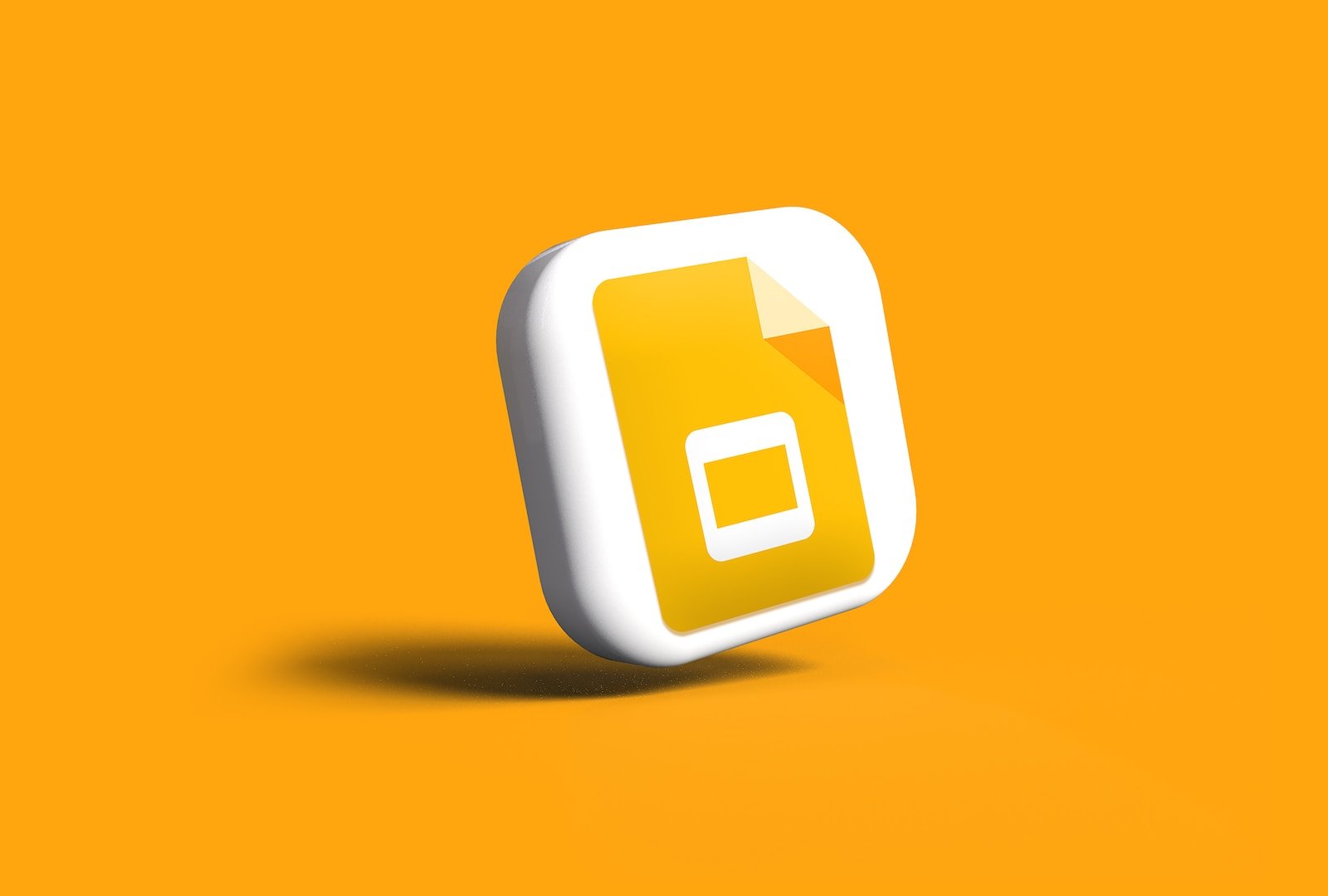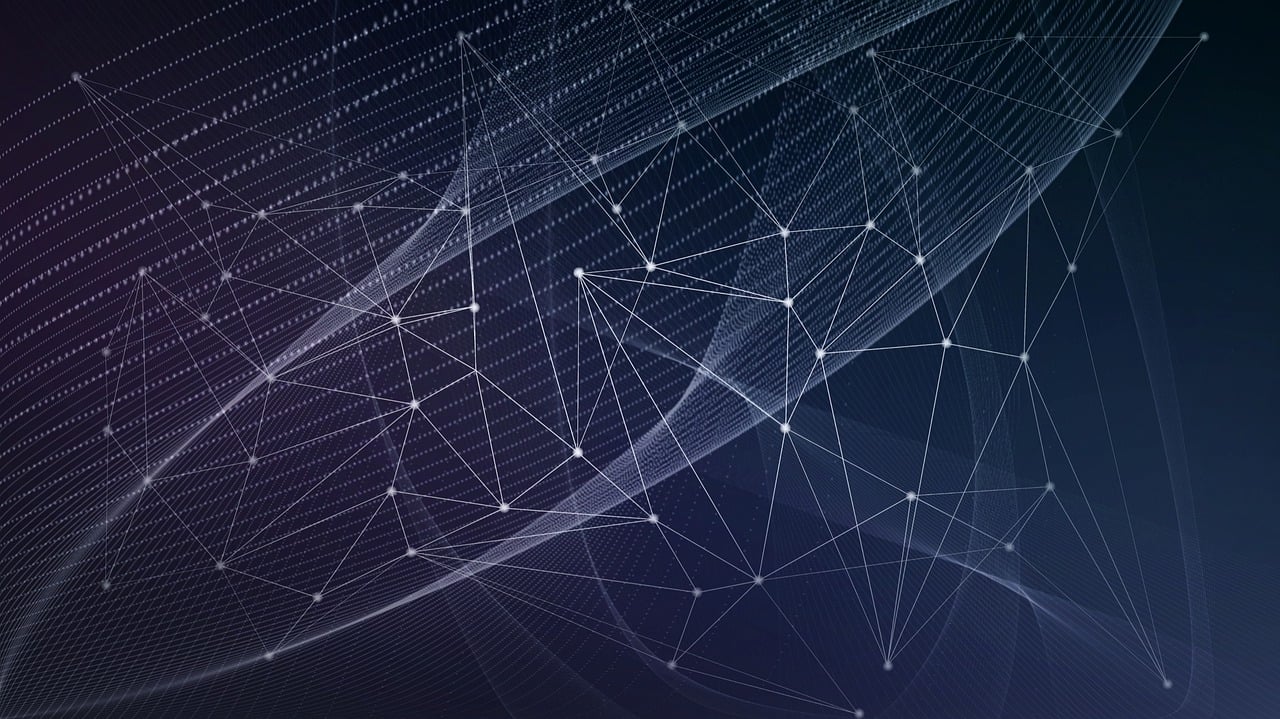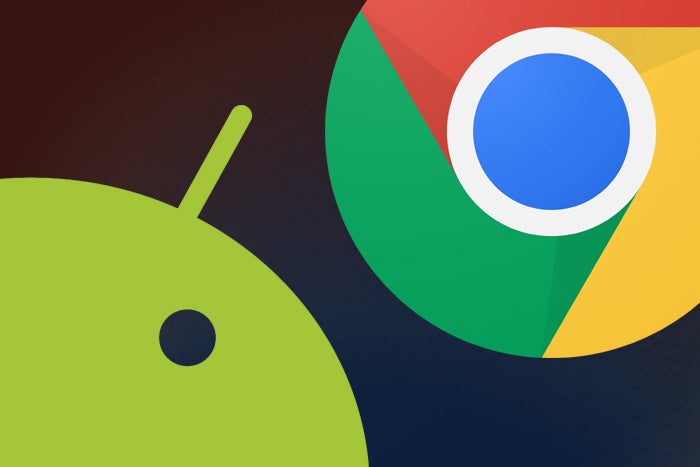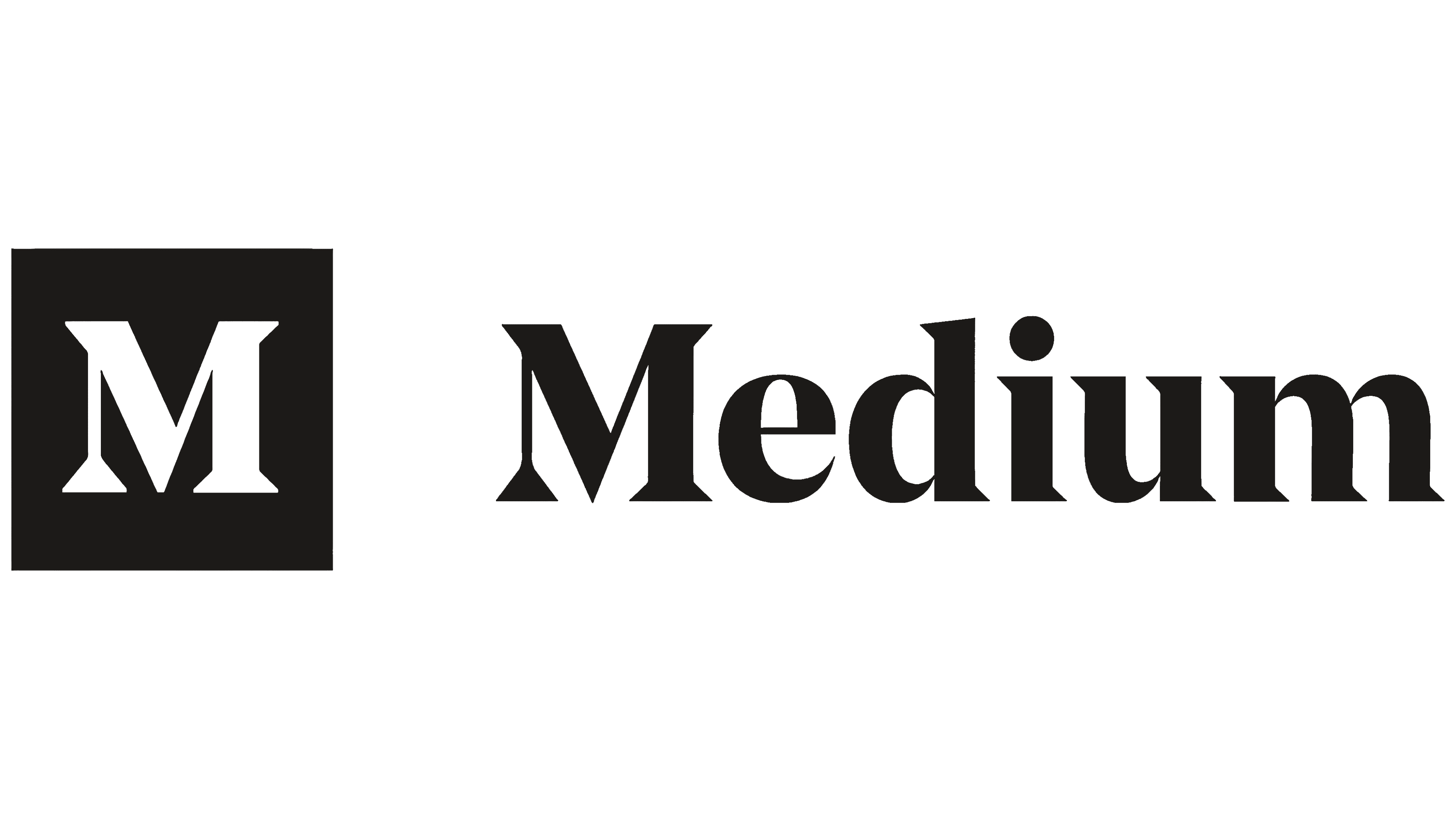Estimated reading time: 4 minutes
In today’s digital age, effective presentation skills are crucial for communicating ideas, whether you’re a student, a business professional, or anyone in between. Google Slides, a powerful cloud-based presentation tool, has become a go-to platform for creating, editing, and delivering presentations. In this article, we’ll guide you through the steps to create an excellent presentation on Google Slides.
Planning and Preparation
Before diving into the world of Google Slides, it’s essential to lay a solid foundation by carefully planning your presentation:
a. Define Your Purpose:
- Clearly articulate the purpose and goals of your presentation.
- Identify your target audience to tailor your content appropriately.
b. Create an Outline:
- Organize your ideas and content into a logical structure.
- Develop a storyline that flows smoothly from start to finish.
c. Gather Content:
- Collect all necessary text, images, videos, and other media elements.
- Ensure that your content supports your key points and enhances understanding.
d. Design and Visual Style:
- Decide on a consistent colour scheme, font style, and formatting.
- Consider accessibility and readability when choosing fonts and colours.
Setting Up Your Presentation
Now that you have a plan in place, it’s time to start building your presentation:
a. Open Google Slides:
- Sign in to your Google account and access Google Slides from the Google Workspace.
b. Choose a Template:
- Google Slides offers a variety of templates to jumpstart your design.
- You can also start with a blank slide if you prefer a custom layout.
c. Slide Master:
- Customize your slides further by editing the Slide Master.
- Adjust fonts, backgrounds, and placeholders for consistency.
Content Creation and Slide Structure
Create compelling content that captures your audience’s attention and keeps them engaged:
a. Title Slide:
- Start with a captivating title and a brief subtitle.
- Add your name and any relevant information.
b. Content Slides:
- Keep the text concise and use bullet points for clarity.
- Incorporate visuals, such as images, charts, and graphs, to illustrate key points.
- Use speaker notes for additional information that isn’t on the slides.
c. Transitions and Animations:
- Use transitions between slides to create a smooth flow.
- Apply animations sparingly to highlight key elements.
d. Consistency:
- Maintain a consistent layout throughout the presentation.
- Align text and graphics for a polished look.
Visual Appeal
Make your presentation visually appealing to engage your audience:
a. High-Quality Images:
- Use high-resolution images that are relevant to your content.
- Avoid pixelation and blurriness.
b. Charts and Graphs:
- Use Google Sheets to create interactive charts and graphs.
- Ensure they are easy to understand and support your narrative.
c. Icons and Symbols:
- Incorporate icons and symbols to enhance visual communication.
Speaker Notes and Rehearsal
Preparing to deliver your presentation is as important as creating it:
a. Speaker Notes:
- Add speaker notes to each slide to provide additional context and talking points.
- This helps you remember key details during the presentation.
b. Rehearsal:
- Practice your presentation multiple times to build confidence.
- Ensure your delivery is clear, concise, and well-paced.
Collaboration and Sharing
Google Slides offers collaboration features that can simplify the review and feedback process:
a. Share with Collaborators:
- Share your presentation with team members or collaborators.
- Grant permissions based on the level of access needed.
b. Commenting:
- Use the comment feature to gather feedback and make improvements.
Presentation Day
When it’s time to present, follow these tips:
a. Set Up:
- Ensure you have a reliable internet connection and access to your Google Slides presentation.
b. Full-Screen Mode:
- Present in full-screen mode for a distraction-free experience.
c. Interact with Your Audience:
- Engage with your audience by asking questions or encouraging participation.
d. Backup Plan:
- Have a backup plan in case of technical issues, such as a downloadable PDF version of your presentation.
Post-Presentation Actions
After your presentation, take the following steps:
a. Gather Feedback:
- Collect feedback from your audience to improve future presentations.
b. Archive or Share:
- Decide whether to archive your presentation for future reference or share it with attendees.
c. Reflect and Learn:
- Evaluate your presentation’s success and identify areas for improvement.
Creating a great presentation on Google Slides combines careful planning, thoughtful design, and effective delivery. With the right approach, you can captivate your audience, convey your message effectively, and leave a lasting impression. So, harness the power of Google Slides, and start crafting your next outstanding presentation today!
For the latest tech news and reviews, follow Rohit Auddy on Twitter, Facebook, and Google News.