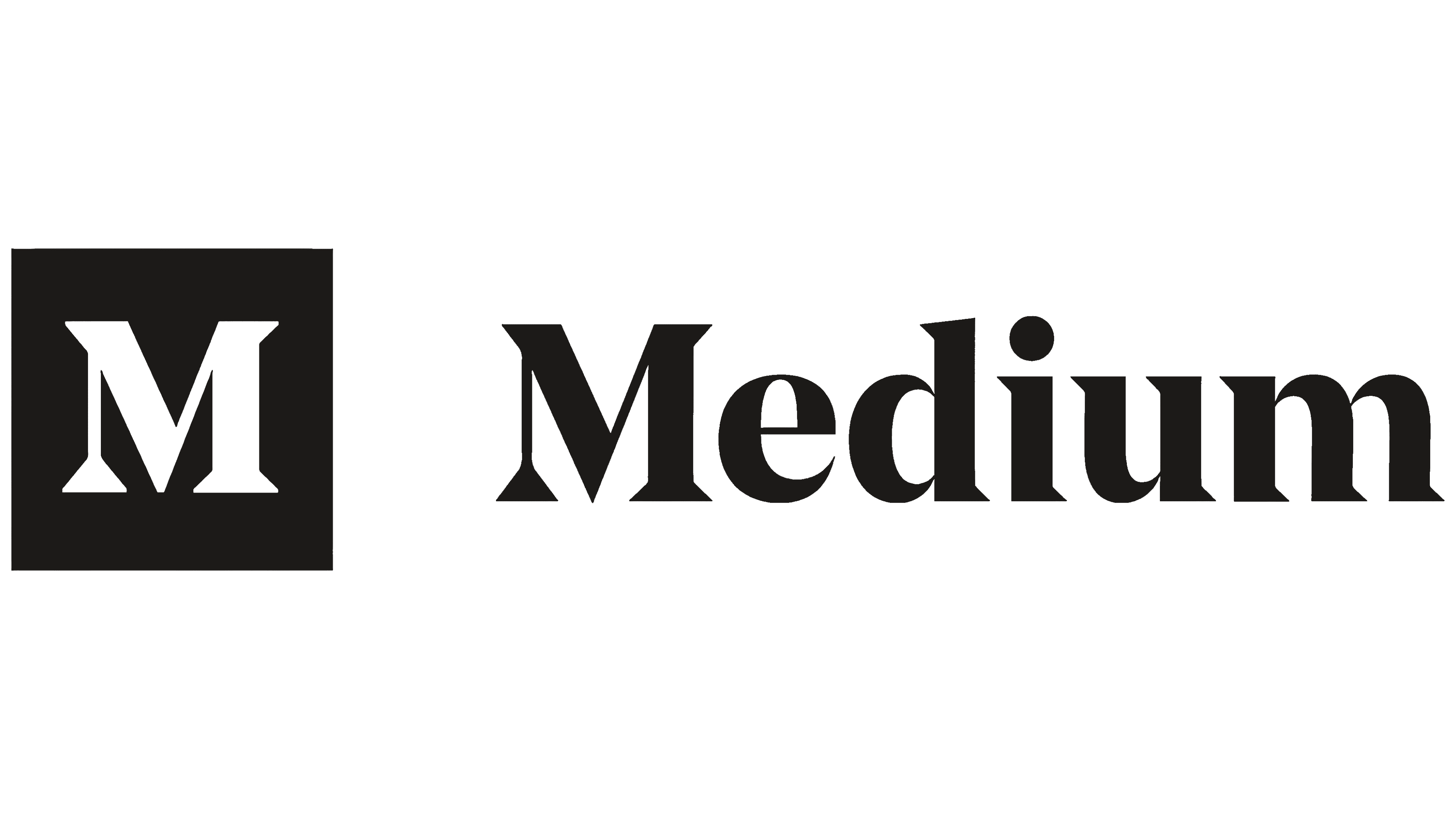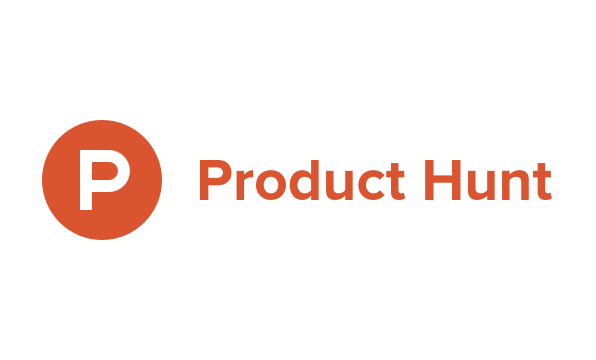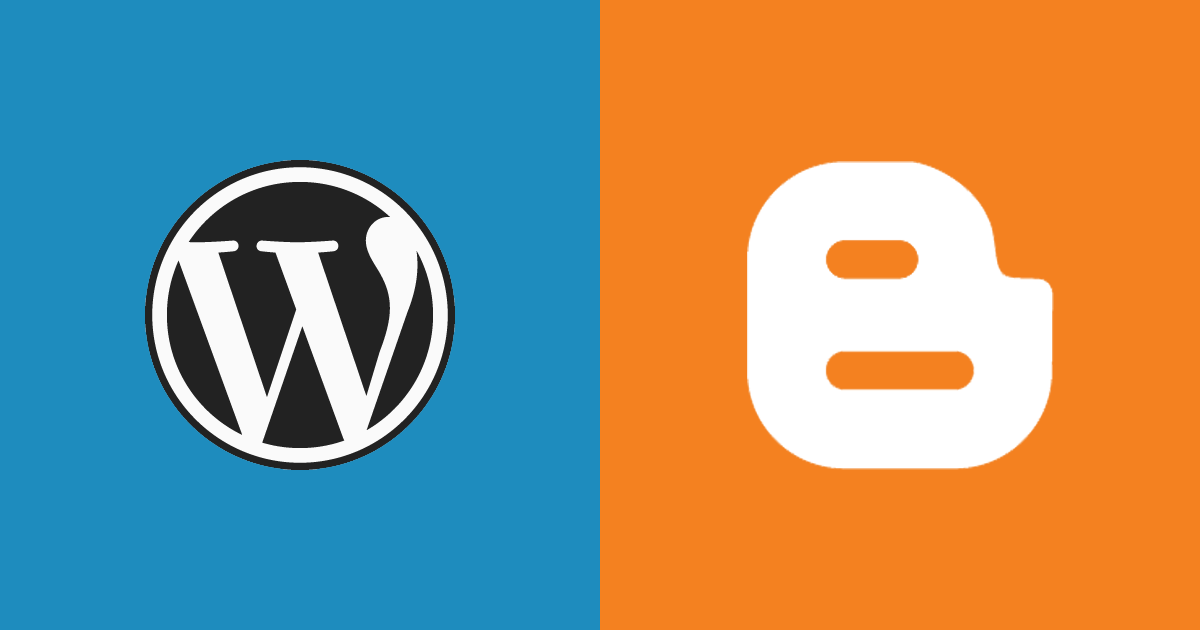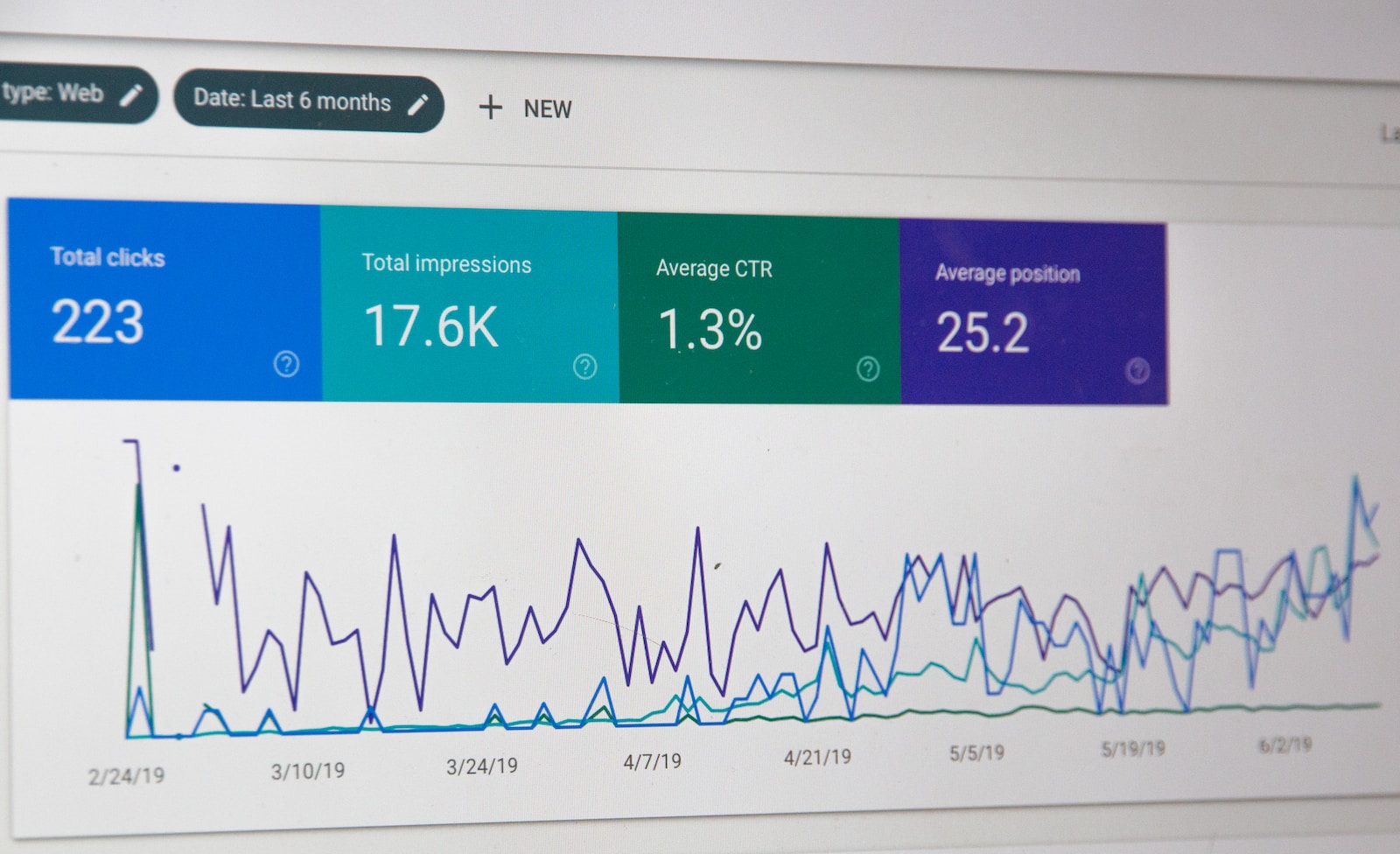Estimated reading time: 3 minutes
Medium.com is a popular platform for writers and readers alike, offering a space where individuals can publish and discover a wide range of content. While writing and publishing articles on Medium is relatively straightforward, there might be instances when you come across an article outside of Medium that you’d like to import or share on the platform. In this guide, we’ll walk you through the steps to import any article onto your Medium profile.
Why Import an Article on Medium?
Importing articles from external sources can be beneficial for several reasons:
- Curate Your Profile: Importing relevant and well-written articles can help curate your Medium profile, showcasing your interests and expertise.
- Share Valuable Content: If you find an article you believe your Medium followers will appreciate, importing it to your profile allows you to share it with your audience.
- Collaboration: Collaborate with other authors or sources by importing and referencing their work in your own articles.
- Preserve Content: Preserve content from external sources that you fear may be removed or altered in the future.
Now, let’s delve into the step-by-step process of importing any article onto Medium.com.
Step 1: Sign In or Create an Account
Before you can import articles on Medium, ensure you have a Medium account. You can either sign in to your existing account or create one if you don’t have one already. To create an account, you’ll need an email address, username, and password.
Step 2: Access Your Profile
Once you’ve logged in, click on your profile picture or the “Profile” link in the top right corner to access your profile page.
Step 3: Start Writing
On your profile page, click on the “Write a story” button. This will take you to the Medium editor, where you can start composing your article.
Step 4: Import an Article
To import an article, click on the “Import a story” button located on the Your Story page. This will open a dialogue box that allows you to paste the URL of the article you want to import. You can follow this link to import.
Step 5: Paste the URL
Copy the URL of the external article you wish to import and paste it into the dialogue box provided. Medium will automatically fetch the content from the URL.
Step 6: Edit and Format
Medium will import the content, including text, images, and formatting, from the external article. You can now edit and format the article to your liking. You can add or remove images, change the layout, and make any necessary adjustments.
Step 7: Add a Title and Tags
Give your imported article a title that best represents its content. Additionally, add relevant tags to help readers find your article on Medium.
Step 8: Publish or Save as Draft
Once you are satisfied with the imported article and have made any necessary edits, you can choose to either publish it immediately or save it as a draft for later.
Step 9: Share and Engage
After publishing, your imported article will be available on your Medium profile. Share it with your followers and engage with readers through comments and responses.
Importing articles onto Medium.com is a convenient way to curate your profile, share valuable content, collaborate with other authors, and preserve external content. By following the steps outlined in this guide, you can easily import any article onto Medium and expand your presence on this popular platform. Remember to always give proper credit and attribution when importing and sharing content from external sources to respect copyright and ethical considerations.
For the latest tech news and reviews, follow Rohit Auddy on Twitter, Facebook, and Google News.