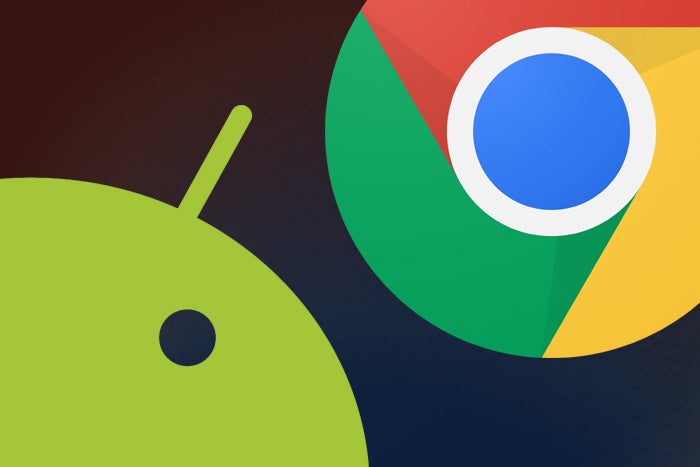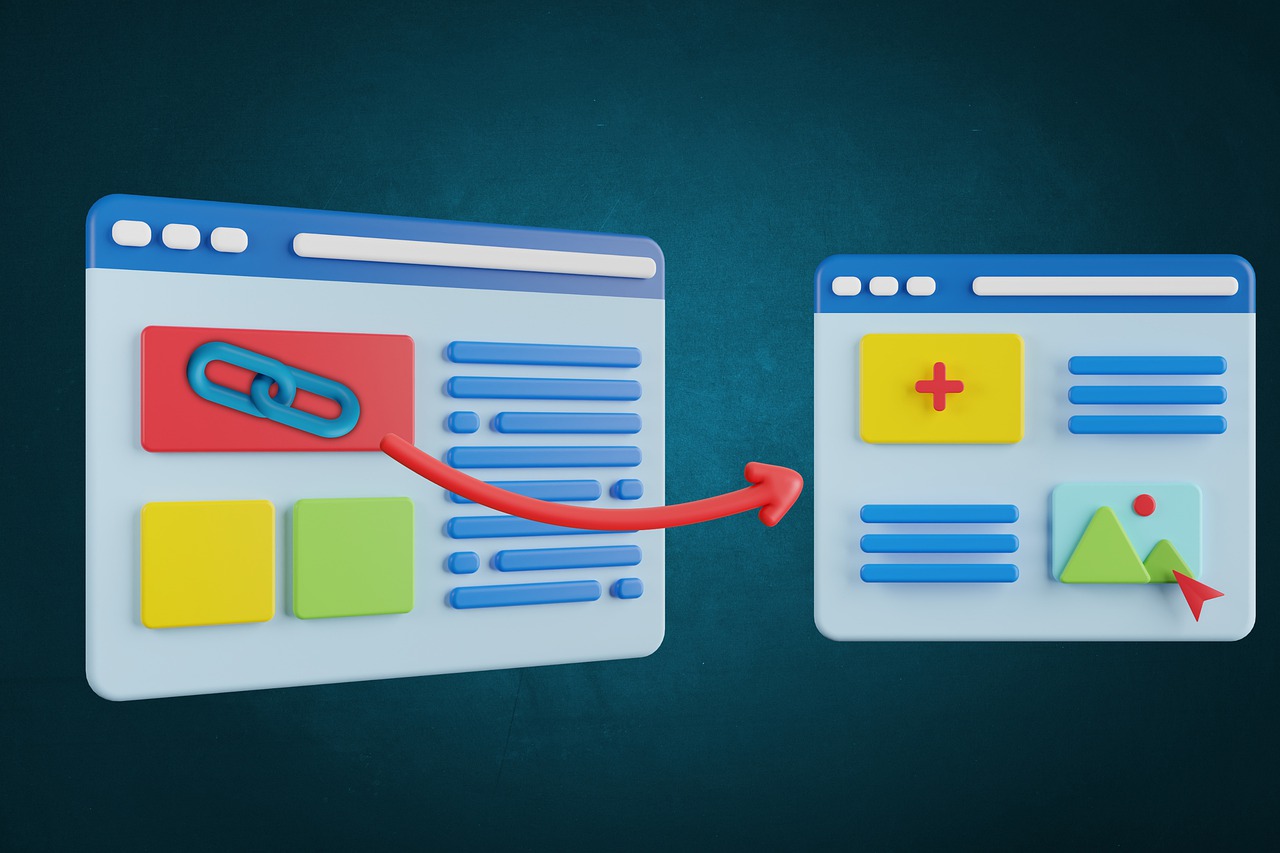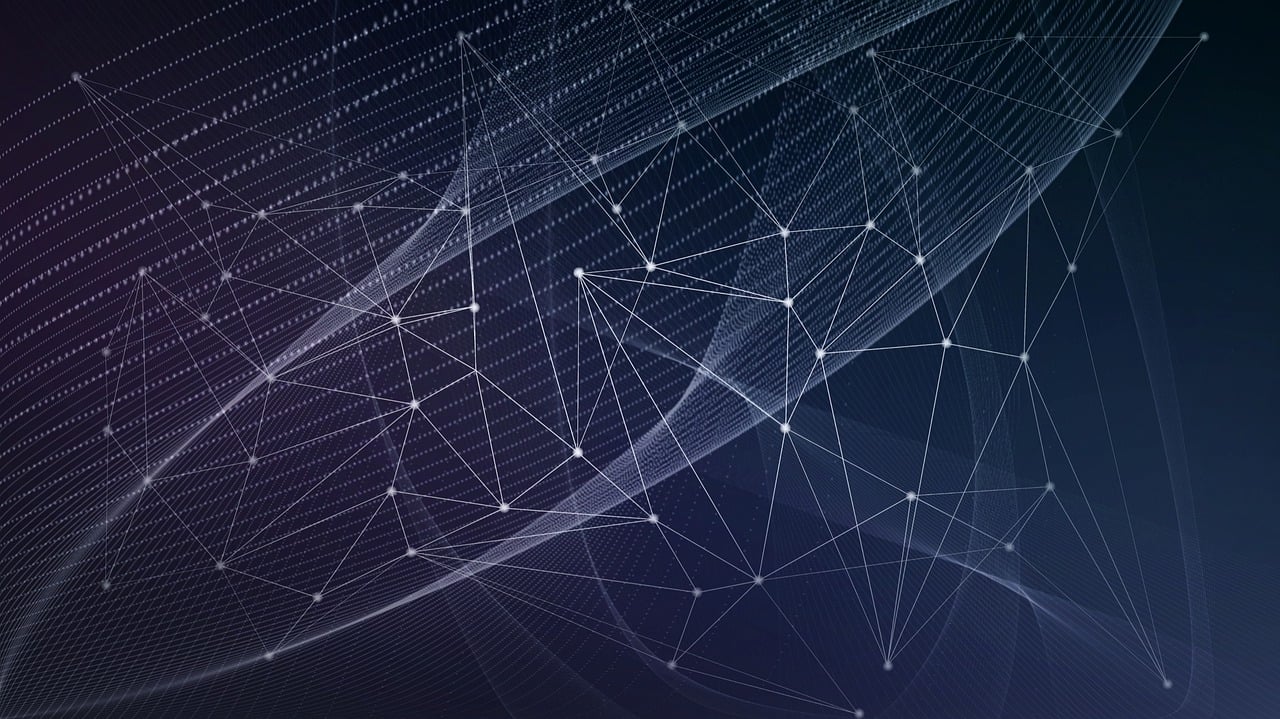Estimated reading time: 7 minutes
Chromebooks have gained tremendous popularity over the years for their simplicity, speed, and low-cost accessibility, especially for users in education and productivity spaces. However, one feature that users might find limiting is their reliance on Google Play for downloading apps. While Google Play offers a vast library of Android apps, it doesn’t always have every app you might want, and some apps may not be available due to regional restrictions. That’s where APK (Android Package Kit) files come into play.
An APK file allows you to install Android apps manually without needing to go through the Play Store. This process is known as “sideloading.” If you’ve ever wanted to explore Android apps outside the Play Store on your Chromebook, this guide will walk you through the process in detail. Let’s dive in.
1. Understanding APKs and Chromebooks
What is an APK?
An APK (Android Package Kit) is the file format used by Android to distribute and install apps. Just like .exe files are used to install software on Windows, APK files install apps on Android devices.
Chromebooks and APKs
Chromebooks primarily run Chrome OS, which is a lightweight operating system designed to operate through the Chrome browser. However, recent Chromebooks can also run Android apps natively, making them hybrid devices that combine web-based and Android apps into a seamless experience. This functionality opens the door to sideloading APKs directly onto your Chromebook.
2. Prerequisites for Installing APKs on Chromebooks
Before we delve into the detailed steps, there are a few things you need to have and check to ensure the installation process goes smoothly:
1. Ensure Your Chromebook Supports Android Apps
Not all Chromebooks can run Android apps. To check if yours can:
- Go to Settings > Apps.
- Look for the Google Play Store option.
- If you see it, then your Chromebook is compatible. If not, your device doesn’t support Android apps, and you won’t be able to install APKs.
2. Enable Google Play Store
If Google Play Store isn’t already enabled:
- Open Settings.
- Scroll to Google Play Store, and click Turn on.
3. Developer Mode
To install APKs, you’ll need to enable Developer Mode or use the Linux (Crostini) environment. We’ll discuss both options in this guide.
4. Enable Unknown Sources
Google restricts APK installations from unknown sources for security reasons. You’ll need to enable this manually:
- Open the Google Play Store.
- Tap the three lines at the top-left corner and go to Settings.
- Scroll down to Unknown Sources, and toggle it on.
5. Have an APK File Ready
You’ll need the APK file for the app you want to install. Make sure the source of the APK is trustworthy to avoid security risks.
3. Step-by-Step Guide to Install APK on Chromebook
Step 1: Download the APK File
- Go to a reliable APK website, such as APKMirror or APKPure.
- Download the APK file of the app you want to install. It’s recommended to download the APK directly to your Chromebook to make it easier for installation.
Step 2: Enable Developer Mode (if needed)
If you want more flexibility when installing apps, you may need to enable Developer Mode on your Chromebook. Be cautious as this may void your warranty or reset your device. However, it’s essential for sideloading certain apps. Here’s how to enable it:
- Turn off your Chromebook.
- Press and hold the Esc + Refresh keys, then press the Power button. This will boot your Chromebook into recovery mode.
- When the recovery screen appears, press Ctrl + D to enter Developer Mode. You may have to press Enter to confirm.
- Wait for the system to reboot (this process may take 10-15 minutes).
- Once in Developer Mode, your Chromebook will display a screen saying OS verification is off. Press Ctrl + D to bypass this message.
Step 3: Install the APK
After downloading the APK file:
- Open the Files app.
- Navigate to the folder where the APK is stored (usually Downloads).
- Double-click the APK file.
- You will be prompted to confirm the installation. Click Install.
- The installation process should begin, and within a few seconds, the app will be installed on your Chromebook.
Step 4: Launch the App
Once the installation is complete, you can find the app in the Chromebook’s app drawer. Simply click it to launch the app and start using it.
4. Installing APKs via Developer Mode
Sometimes, sideloading an APK without Developer Mode might not work, especially for certain apps. In such cases, you’ll need to enable Developer Mode fully, as discussed in the previous section. This allows your Chromebook to run apps from unknown sources without restriction.
Important Considerations for Developer Mode:
- Data Wipe: Enabling Developer Mode wipes your Chromebook’s data, so ensure you back up anything important before proceeding.
- OS Verification: After enabling Developer Mode, you’ll see a message stating that OS verification is off. You must press Ctrl + D every time you boot up your Chromebook.
- Security Risk: Sideloading APKs in Developer Mode might expose your system to security vulnerabilities. Always be cautious of the APK files you download.
5. Using Linux (Crostini) to Install APKs on Chromebook
Another method of installing APKs on a Chromebook is through Linux (Crostini). Linux on Chromebooks is a powerful tool for users who want to perform tasks beyond Chrome OS’s standard capabilities, including installing APKs. Here’s how:
Step 1: Enable Linux (Crostini)
- Open Settings on your Chromebook.
- Scroll to Linux (Beta).
- Click Turn on, and follow the on-screen instructions to set up Linux.
Step 2: Install ADB (Android Debug Bridge)
To install APKs using Linux, you’ll need ADB (Android Debug Bridge):
- Open the Linux Terminal on your Chromebook.
- Type the following commands to install ADB:bashCopy code
sudo apt-get update sudo apt-get install android-tools-adb
Step 3: Enable ADB Debugging in Chrome OS
You must enable ADB debugging to allow APK installation:
- Go to Settings > Developer > ADB Debugging and turn it on.
- Restart your Chromebook.
Step 4: Install the APK File
Now that ADB is set up:
- Download the APK file.
- Open the Linux Terminal.
- Navigate to the directory where your APK is stored:bashCopy code
cd /path/to/apk - Run the command:bashCopy code
adb install appname.apk
After a few seconds, the app should install, and you’ll be able to run it from the app drawer.
6. Troubleshooting Common Issues
Problem 1: APK File Won’t Install
- Ensure that Unknown Sources is enabled in the settings.
- Verify that the APK file isn’t corrupted. Try downloading from a different source.
- Confirm that your Chromebook is in Developer Mode.
Problem 2: Linux (Crostini) Not Working
- Ensure your Chromebook supports Linux (Crostini).
- Update your Linux Terminal by running
sudo apt-get update.
Problem 3: App Crashes After Installation
- Some APKs are not optimized for Chromebooks, which may cause performance issues. Consider downloading an older or alternate version of the app.
7. Security Considerations
Sideloading APKs can be risky since these apps bypass the Google Play Store’s vetting process. Always consider these security tips:
- Use trusted sources like APKMirror and APKPure to download APK files.
- Avoid pirated apps, as these may contain malware or harmful code.
- Keep your Chromebook updated to the latest Chrome OS version to ensure all security patches are applied.
Installing APKs on your Chromebook opens up a new world of Android apps and customization that might not be available through Google Play. Whether you want to use Developer Mode or Linux (Crostini), sideloading APKs is relatively simple if you follow the steps outlined in this guide. However, always exercise caution when installing apps from unknown sources to avoid compromising your device’s security.
By mastering the process of sideloading APKs, you can get more out of your Chromebook, taking advantage of a wider range of apps and features than ever before.
For the latest tech news and reviews, follow Rohit Auddy on Twitter, Facebook, and Google News.