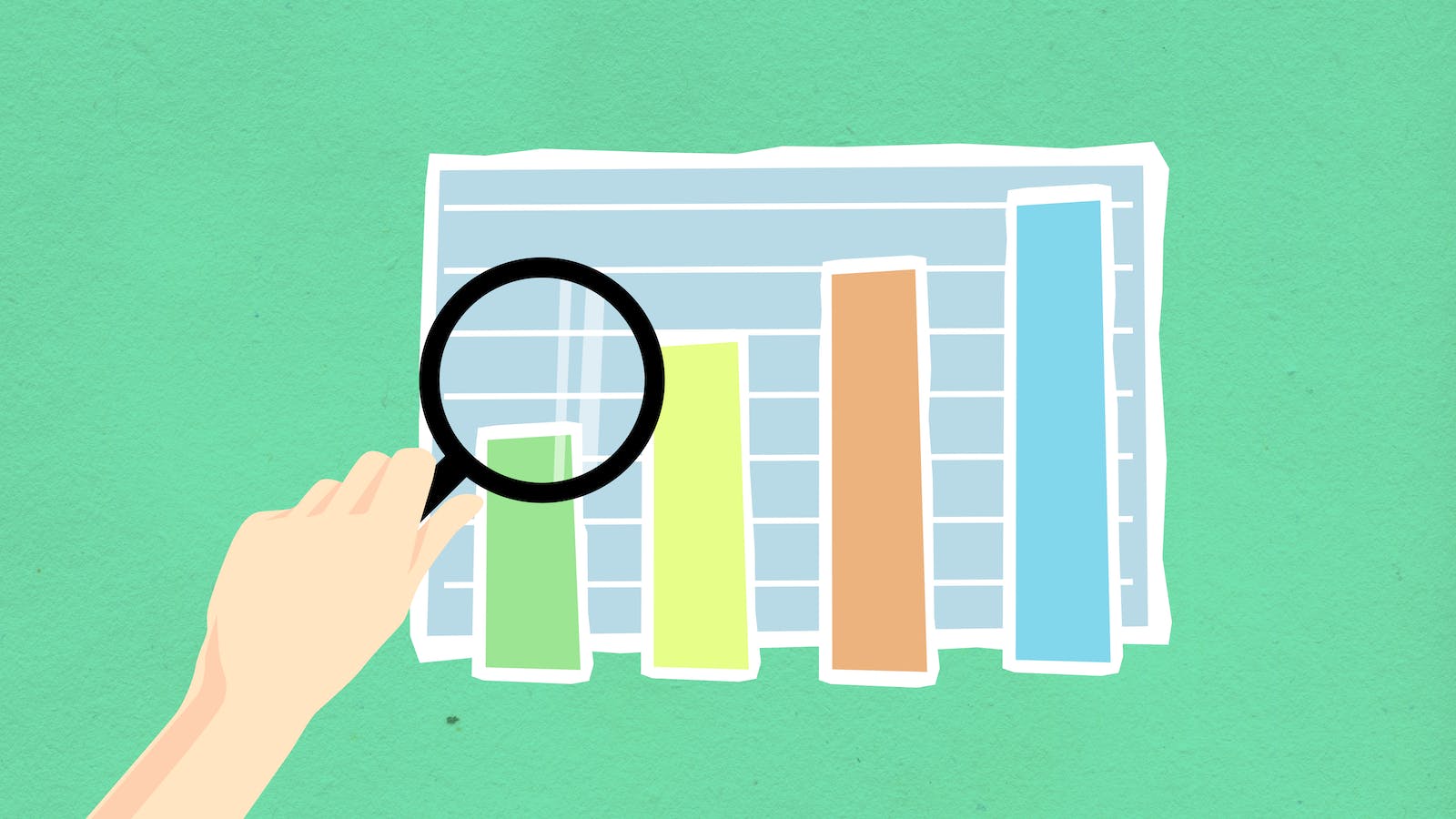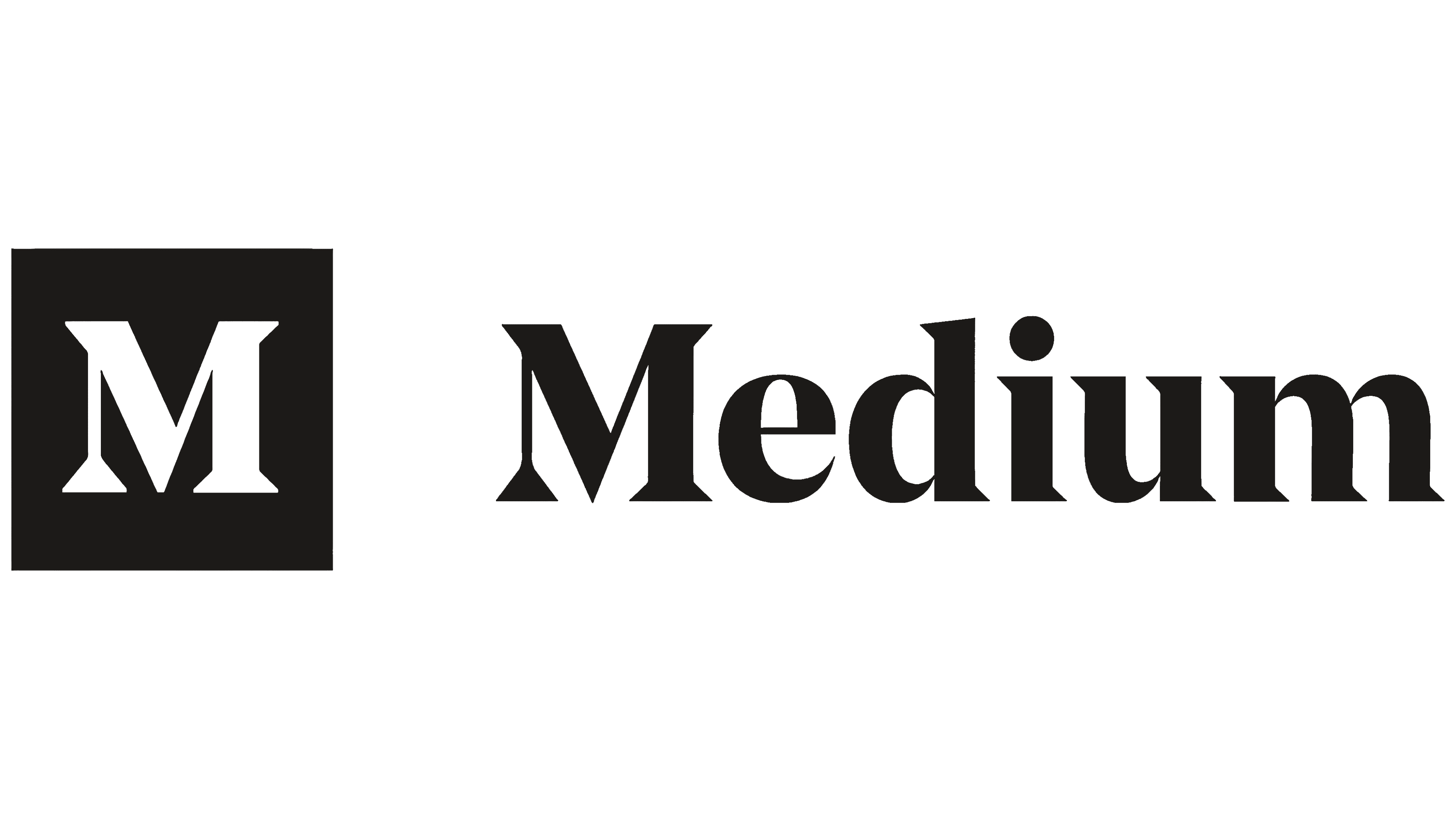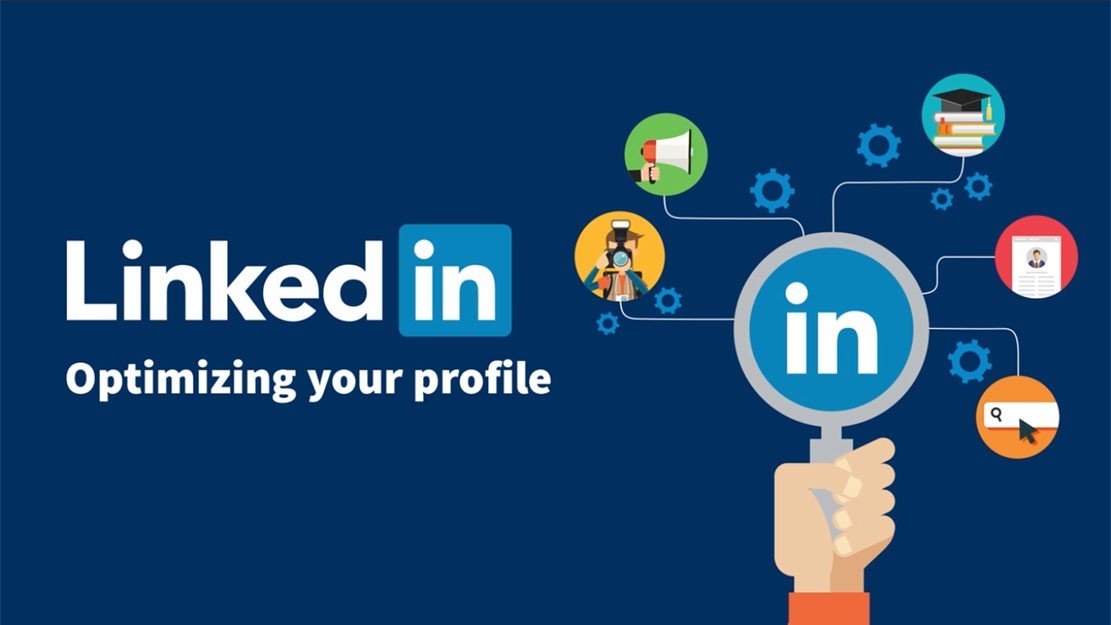Estimated reading time: 4 minutes
274 Views
In today’s data-driven world, organizations rely heavily on analyzing large volumes of data to make informed decisions. Power BI, developed by Microsoft, is a powerful business intelligence tool that enables users to transform raw data into meaningful insights. Whether you’re a business professional, data analyst, or decision-maker, this article will provide you with a detailed guide on how to use Power BI effectively.
Understanding Power BI:
Power BI is a suite of business analytics tools that allow users to connect to various data sources, create interactive reports and dashboards, and share them with others. It offers a range of features, including data modelling, data visualization, and data transformation capabilities.
Getting Started:
To begin using Power BI, you need to download and install the Power BI Desktop application from the Microsoft website. Once installed, launch the application, and you’ll be greeted with a user-friendly interface.
Connecting to Data Sources:
Power BI supports a wide range of data sources, including databases, spreadsheets, cloud services, and online services. To connect to a data source, click on the “Get Data” button in the Home tab. Select the appropriate data source and follow the prompts to establish the connection.
Data Modeling and Transformation:
After connecting to a data source, Power BI provides tools for data modelling and transformation. You can apply various transformations, such as filtering, sorting, merging, and appending data tables, to prepare your data for analysis. The Query Editor tool allows you to shape and clean your data, ensuring it is in the desired format.
Creating Visualizations:
Power BI offers a rich set of visualizations to present data compellingly. Once your data is loaded and transformed, you can create visualizations by dragging and dropping fields onto the report canvas. Experiment with different chart types, such as bar charts, line charts, and pie charts, to visualize your data effectively.
Designing Interactive Reports:
To enhance the interactivity of your reports, Power BI provides various features. You can add filters, slicers, and drill-through actions to enable users to explore the data dynamically. Utilize the formatting options to customize colours, fonts, and layouts to create visually appealing reports.
Building Dashboards:
Dashboards in Power BI allow you to combine multiple reports and visualizations onto a single canvas. Dashboards provide a high-level overview of key metrics and enable users to monitor performance at a glance. To create a dashboard, select the desired visualizations and pin them to a new or existing dashboard.
Sharing and Collaboration:
Power BI offers several options for sharing and collaboration. You can publish your reports and dashboards to the Power BI service, where you can securely share them with colleagues or stakeholders. The Power BI service also allows you to set up automatic data refresh schedules and create alerts based on specific conditions.
Power BI Mobile:
Power BI has a mobile app that enables you to access your reports and dashboards on the go. The app provides a responsive and optimized experience for viewing and interacting with your data on smartphones and tablets.
Advanced Features and Integrations:
Power BI offers advanced features for data analysis, such as calculated columns, measures, and DAX (Data Analysis Expressions) formulas. Additionally, Power BI integrates with other Microsoft tools like Excel and Azure, as well as third-party applications, extending its capabilities for data manipulation and analysis.
Power BI is a versatile and intuitive business intelligence tool that empowers users to transform data into valuable insights. By following the steps outlined in this article, you can harness the power of Power BI to connect to data sources, model and transform data, create visualizations, and share reports and dashboards with others. With its rich set of features and integrations, Power BI enables organizations to make data-driven decisions and gain a competitive edge in today’s fast-paced business landscape.
For the latest tech news and reviews, follow Rohit Auddy on Twitter, Facebook, and Google News.