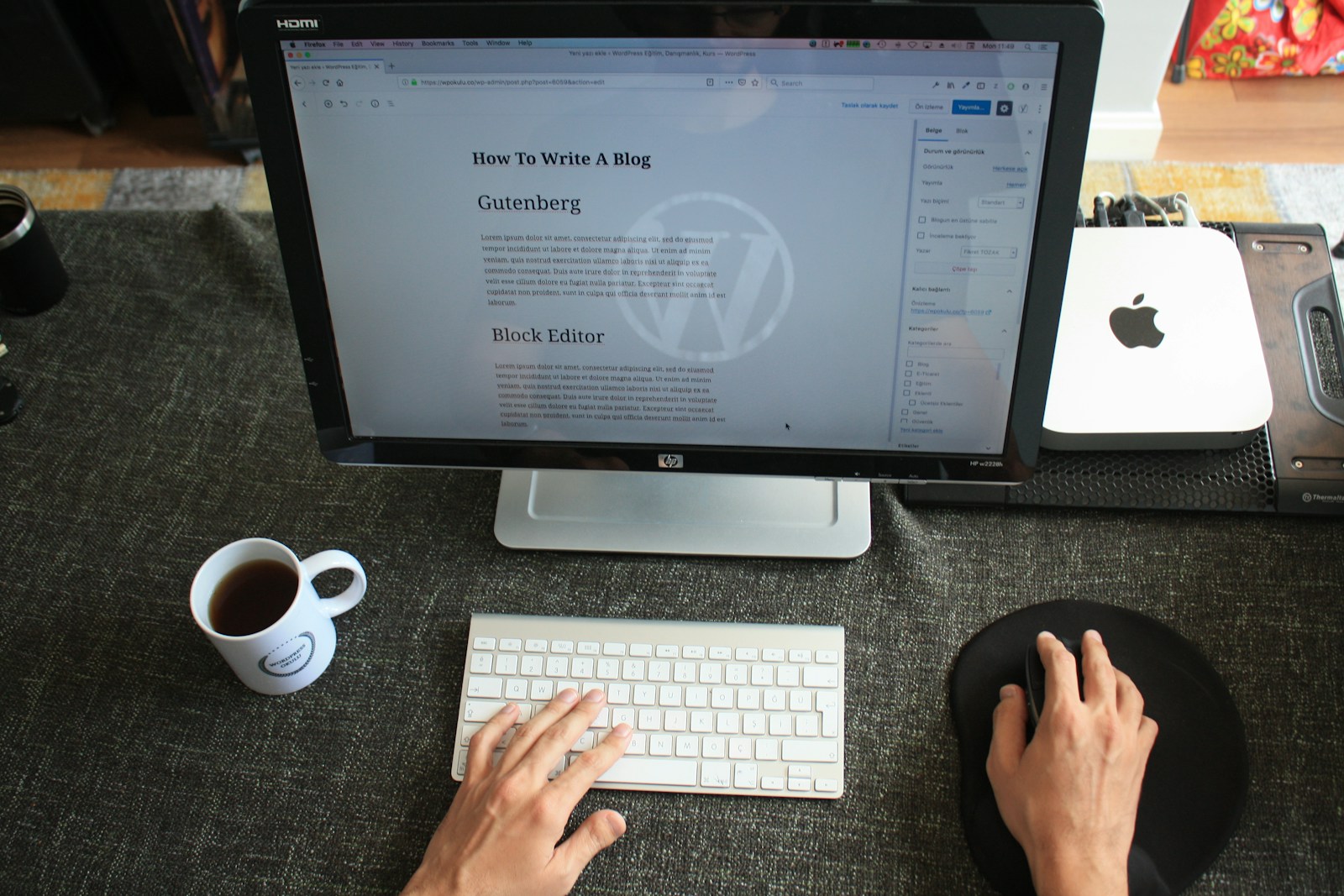Estimated reading time: 3 minutes
201 Views
List of Keyboard Shortcut Guide – SharePoint Online
Online
Work with pages
| To do this | Press |
|---|---|
| Navigate the screen. | Tab key |
| Expand the ribbon or site menus and lists. | Shift+Enter |
| Move through options in site menus and lists. | Down arrow key or Alt+Down arrow key |
| Close the open ribbon menu. | Esc |
| Publish the page. | Alt+B |
Edit text
| To do this | Press |
|---|---|
| Copy text. | Ctrl+C |
| Cut text. | Ctrl+X |
| Paste text. | Ctrl+V |
| Undo the latest action. | Ctrl+Z |
| Clear formatting. | Ctrl+Spacebar |
| Apply or remove bold formatting. | Ctrl+B |
| Apply or remove italic formatting. | Ctrl+I |
| Apply or remove underline formatting. | Ctrl+U |
| Left-align the paragraph. | Ctrl+L |
| Center the paragraph. | Ctrl+E |
| Right-align the paragraph. | Ctrl+R |
| Remove the paragraph indent (move the paragraph to the left). | Ctrl+Shift+M |
| Indent the paragraph. | Ctrl+M |
| Insert a hyperlink. | Ctrl+K |
| Delete a selection without adding it to the Clipboard. | Delete |
| Switch between inserting and overwriting text. | Insert |
| Delete the word to the left of the cursor. | Ctrl+Backspace |
| Delete the word to the right of the cursor. | Ctrl+Delete |
| Insert a new line (not inside the HTML Paragraph element <P>). | Shift+Enter |
Work with lists and libraries
| To do this | Press |
|---|---|
| Create a document. | Alt+N |
| Create a folder. | Alt+N, the Tab key until you reach the New Folder button, and then Enter |
| Upload a document in the Add a document dialog box. | Alt+U |
| Display the context menu for the selected item. | Shift+F10 or the Windows Menu key |
| Share the selected document or folder. | Alt+S |
| Sync the library to a computer or device. | Alt+Y |
| Open the More menu for the selected item. | Alt+M |
| Open and close the Information/Details pane. | I |
Online Modern Experience
Work with pages
Author in a Text web part
| To do this | Press |
|---|---|
| Select all text. | Ctrl+A |
| Insert a link. | Ctrl+K or two left brackets ([[) |
| Start an ordered list. | 1+Period+Spacebar (Number one followed by a full stop and space) |
| Start a bulleted list. | Minus sign+Spacebar (Minus sign followed by a space) |
Navigate a page
| To do this | Press |
|---|---|
| Move between areas and sections. | Tab key |
| Exit the current operation or close a dialog box or pane. | Esc |
| Open the selected item. | Enter |
| Move between items. | Arrow keys |
Undo or redo an action
| To do this | Press |
|---|---|
| Undo the last action. | Ctrl+Z |
| Redo the last action. | Ctrl+Y |
Edit text
| To do this | Press |
|---|---|
| Copy text. | Ctrl+C |
| Cut text. | Ctrl+X |
| Paste text. | Ctrl+V |
| Undo the latest action. | Ctrl+Z |
| Apply or remove bold formatting. | Ctrl+B |
| Apply or remove italic formatting. | Ctrl+I |
| Apply or remove underline formatting. | Ctrl+U |
| Insert a hyperlink. | Ctrl+K |
| Delete a selection without adding it to the clipboard. | Delete |
| Delete the word to the left of the cursor. | Ctrl+Backspace |
| Delete the word to the right of the cursor. | Ctrl+Delete |
| Insert a new line (not inside the HTML Paragraph element <P>). | Shift+Enter |
Work with lists and libraries
| To do this | Press |
|---|---|
| Display the context menu for the selected item. | Shift+F10 or Windows Menu key |
| Open and close the Information/Details pane. | I |
For the latest tech news and reviews, follow Rohit Auddy on Twitter, Facebook, and Google News.