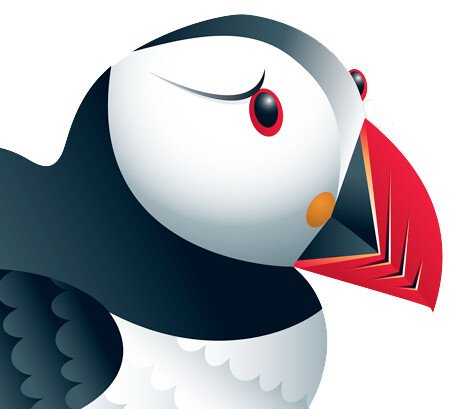Estimated reading time: 4 minutes
List of Keyboard Shortcut Guide for Gmail
Windows & Mac
| Action | Shortcut |
|---|---|
| Previous message in an open conversation | p |
| Next message in an open conversation | n |
| Focus mthe ain window | Shift + Esc |
| Focus lthe atest chat or compose | Esc |
| Advance to the next chat or compose | Ctrl + . |
| Advance to previous chat or compose | Ctrl + , |
| Send | ⌘/Ctrl + Enter |
| Add cc recipients | ⌘/Ctrl + Shift + c |
| Add bcc recipients | ⌘/Ctrl + Shift + b |
| Access custom from | ⌘/Ctrl + Shift + f |
| Insert a link | ⌘/Ctrl + k |
| Go to nthe ext misspelled word (Mac only) | ⌘ + ; |
| Open spelling suggestions | ⌘/Ctrl + m |
| Action | Shortcut |
|---|---|
| Previous font | ⌘/Ctrl + Shift + 5 |
| Next font | ⌘/Ctrl + Shift + 6 |
| Decrease text size | ⌘/Ctrl + Shift + – |
| Increase text size | ⌘/Ctrl + Shift and + |
| Bold | ⌘/Ctrl + b |
| Italics | ⌘/Ctrl + i |
| Underline | ⌘/Ctrl + u |
| Numbered list | ⌘/Ctrl + Shift + 7 |
| Bulleted list | ⌘/Ctrl + Shift + 8 |
| Quote | ⌘/Ctrl + Shift + 9 |
| Indent less | ⌘/Ctrl + [ |
| Indent more | ⌘/Ctrl + ] |
| Align left | ⌘/Ctrl + Shift + l |
| Align center | ⌘/Ctrl + Shift + e |
| Align right | ⌘/Ctrl + Shift + r |
| Remove formatting | ⌘/Ctrl + |
Note: These shortcuts won’t work unless keyboard shortcuts are turned on.
| Action | Shortcut |
|---|---|
| Move focus to tthe oolbar | , |
| Select conversation | x |
| Toggle star/rotate among superstars | s |
| Archive | e |
| Mute conversation | m |
| Report as spam | ! |
| Delete | # |
| Reply | r |
| Reply in a new window | Shift + r |
| Reply all | a |
| Reply all in a new window | Shift + a |
| Forward | f |
| Forward in a new window | Shift + f |
| Update conversation | Shift + n |
| Archive conversation and go previous/next | ] or [ |
| Undo lthe ast action | z |
| Mark as read | Shift + i |
| Mark as unread | Shift + u |
| Mark unread from the selected message | _ |
| Mark as important | + or = |
| Mark as not important | – |
| SnoozeNote: This shortcut isn’t available in classic Gmail. | b |
| Expand entire conversation | ; |
| Collapse entire conversation | : |
| Add conversation to Tasks | Shift + t |
| Action | Shortcut |
|---|---|
| Show menu | h + m |
| Show archived hangouts | h + a |
| Show Hangout requests | h + i |
| Focus on the conversation list | h + c |
Note: These keyboard shortcuts won’t work unless keyboard shortcuts are turned on.
| Action | Shortcut |
|---|---|
| Go to Inbox | g + i |
| Go to Starred conversations | g + s |
| Go to Snoozed conversations | g + b |
| Go to Sent messages | g + t |
| Go to Drafts | g + d |
| Go to All mail | g + a |
| Switch between the Calendar/Keep/Tasks sidebar and your inbox. | ⌘/Ctrl + Alt + , |
and
⌘/Ctrl + Alt + .
Go to Tasksg + kGo to labelg + l
Note: These keyboard shortcuts won’t work unless keyboard shortcuts are turned on.
| Action | Shortcut |
|---|---|
| Select all conversations | * + a |
| Deselect all conversations | * + n |
| Select read conversations | * + r |
| Select unread conversations | * + u |
| Select starred conversations | * + s |
| Select unstarred conversations | * + t |
Note: These keyboard shortcuts won’t work unless keyboard shortcuts are turned on.
| Action | Shortcut |
|---|---|
| Go to the next page | g + n |
| Go to the previous page | g + p |
| Back to thread list | u |
| Newer conversation | k |
| Older conversation | j |
| Open conversation | o or Enter |
| Go to the next Inbox section | ` |
| Go to the previous Inbox section | ~ |
Note: These keyboard shortcuts won’t work unless keyboard shortcuts are turned on.
| Action | Shortcut |
|---|---|
| Compose | c |
| Compose in a new tab | d |
| Search mail | / |
| Search chat contacts | g |
| Open the “more actions” menu | . |
| Open “move to” menu | v |
| Open “label as” menu | l |
| Open keyboard shortcut help | ? |
Note: Keyboard shortcuts work differently on PC and Mac computers. On PCs, you’ll use Ctrl instead of ⌘.
Android
| Action | Shortcut |
|---|---|
| Compose a new email | Ctrl + n |
| Archive an email | Ctrl + d |
| Send an email | Ctrl + Enter |
| Save a draft | Ctrl + s |
| Refresh your inbox | Ctrl + u |
| Open selected conversation | Right arrow |
| Expand or collapse an email in a conversation | Enter |
| Cut, copy, or paste | Ctrl + x, Ctrl + c, or Ctrl + v |
| Select all | Ctrl + a |
| Open the side menu | Ctrl + m |
| Open settings | Ctrl + , |
| Open Help & Feedback | Ctrl + ? |
| Reply all | Ctrl + r |
| Mark as read or unread | Ctrl + i |
| Ctrl + p |
iPhone & iPad
| Action | Shortcut |
|---|---|
| Undo | z |
| Unselect all | u |
| Mark as spam | ! |
| Delete | # |
| Reply all | a |
| Compose | c |
| Mute | m |
| Archive | e |
| Forward | f |
| Reply | r |
| Select | x |
| Mark as read | Shift + i |
| Mark as unread | Shift + u |
| Refresh | ⌘ + u |
Use the following shortcuts when composing an email:
| Action | Shortcut |
|---|---|
| Delete a line | ⌘ + Delete |
| Delete a word | Option + Delete |
| Send | ⌘ + Return |
| Close | ⌘ + w |
| Action | Shortcut |
|---|---|
| Go back | Escape |
| Open item | Return |
| Previous item | Up arrow |
| Next item | Down arrow |
| Next conversation | j |
| Previous conversation | k |
| Next message | n |
| Previous message | p |
For the latest tech news and reviews, follow Rohit Auddy on Twitter, Facebook, and Google News.