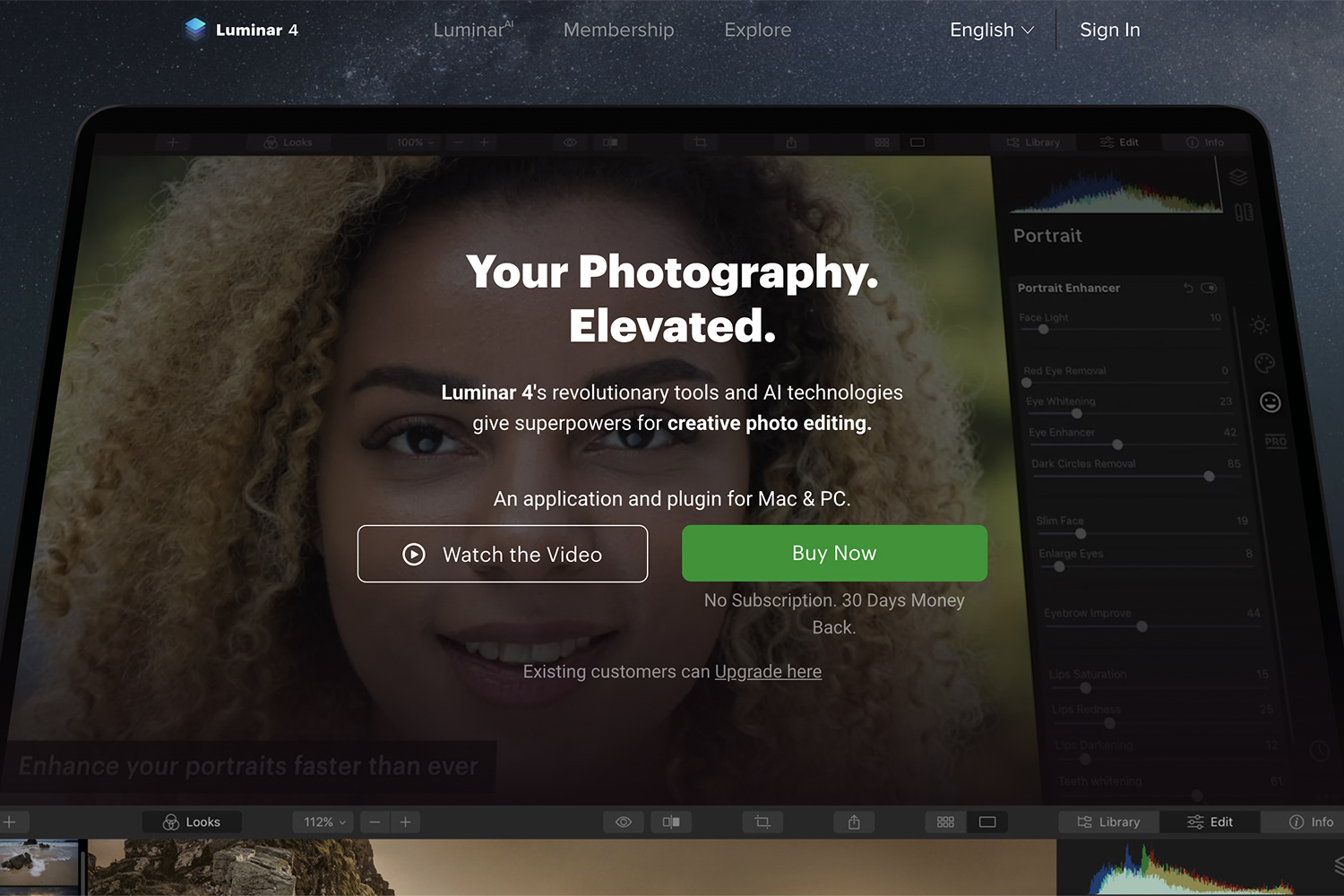Estimated reading time: 4 minutes
Scroll
Action | Shortcut or gesture |
|---|---|
| Scroll up, down, left or right | Press the arrow keys. |
| Scroll in larger increments | Press Option while you press an arrow key. |
| Scroll down a screen | Page Down |
Space bar
Scroll up a screenPage Up
Shift–Space bar
Scroll to the top-left or bottom-left corner of the pageCommand–Up Arrow
Command–Down Arrow
Current web page
Action | Shortcut or gesture |
|---|---|
| Search the current web page | Command-F |
| Highlight the following field or pop-up menu on a web page | Tab |
Tab also highlights buttons and other controls if “Use keyboard navigation to move focus between controls” is selected in the Shortcuts pane of the Keyboard pane of System Preferences.
Highlight the next field, pop-up menu or clickable item (such as a link) on a web pageOption-Tab
Option-Tab also highlights buttons and other controls if “Use keyboard navigation to move focus between controls” is selected in the Shortcuts pane of the Keyboard pane of System Preferences.
To swap the behaviour of Tab and Option-Tab, turn on “Press Tab to highlight each item on a web page” in the Advanced pane of Safari preferences.
While typing in the Smart Search field, restore the current web page addressEscSelect the Smart Search fieldCommand-LPrint the current web pageCommand-PCopy the selected itemCommand-CPaste the most recently copied itemCommand-V
Tabs
Action | Shortcut or gesture |
|---|---|
| Show tab overview | Shift-Command- |
| Open a page in a new tab | Command-click a link |
Command-click a bookmark
Command-Return after typing in the Smart Search field.
Open a page in a new tab, and make that tab the active tabShift-Command-click a link
Shift-Command-click a bookmark
Shift-Command-Return after typing in the Smart Search field.
Go to the next tabControl-Tab or Shift-Command-]Go to the previous tabControl-Shift-Tab or Shift-Command -[Select one of your first nine tabsCommand-1 to Command-9Close the active tabCommand-WClose all tabs except for oneOption-click the Close button ![]() on the tab you want to leave openReopen the last tab you closedShift-Command-T
on the tab you want to leave openReopen the last tab you closedShift-Command-T
Preferences
Action | Shortcut or gesture |
|---|---|
| Go to your homepage | Shift-Command-H |
| Change Safari preferences | Command-, |
History
Action | Shortcut or gesture |
|---|---|
| Go back to the previous web page | Command-[ |
| Go forward to the following web page | Command-] |
| See a list of your recently visited pages by name | Hold down the Back |
| See a list of your recently visited pages by web address (URL) | Press Option and hold down the Back or Forward button until the list appears |
Zoom
Action | Shortcut or gesture |
|---|---|
| Exit full-screen view | Esc |
| Zoom website content | Press Command-Plus Sign (+) or Command-Minus Sign (-) |
| Zoom website text | Press Option while you choose View > Make Text Bigger or View > Make Text Smaller |
Downloads
Action | Shortcut or gesture |
|---|---|
| Download a linked file | Option-click a link to the file |
| Open a downloaded file | Double-click the file in the downloads list |
Window
Action | Shortcut or gesture |
|---|---|
| Switch to another Safari window | Command-` (above the Tab key) |
| Reopen the last window you closed | Shift-Command-T |
Reading List
Action | Shortcut or gesture |
|---|---|
| Show or Hide the Reading List sidebar | Control-Command-2 |
| Add the current page | Shift-Command-D |
| Add a linked page | Shift-click a link to the page |
| Remove a page | Control-click the page summary in the sidebar, then choose Remove Item. |
You can also swipe left over the page summary, then click Remove. Or, swipe all the way to the left until the page summary disappears.
Open ReaderShift-Command-RClose ReaderEsc
Bookmarks
Action | Shortcut or gesture |
|---|---|
| Add a bookmark to the Favourites bar | Click the Smart Search field to show the page’s full address and its icon, then drag the icon to the Favourites bar |
| Open all bookmarks from a folder in the Favourites bar | Command-click the folder in the Favourites bar |
| Move a bookmark on the Favourites bar | Drag the bookmark left or right |
| Remove a bookmark from the Favourites bar | Drag the bookmark off the top of the bar |
Bookmarks sidebar and bookmarks view
Action | Shortcut or gesture |
|---|---|
| Show or Hide the Bookmarks sidebar | Control-Command-1 |
| Select bookmarks and folders in the sidebar | Command-click each bookmark and folder |
Shift-click to extend the selection
Select the next bookmark or folderUp Arrow or Down ArrowOpen the selected bookmarkSpace barOpen the selected folderSpace bar or Right ArrowClose the selected folderSpace bar or Left ArrowChange the name or address of a bookmarkSelect the bookmark, then press Return
You can also force-click the bookmark
Cancel editing a bookmark name in the sidebarEscFinish editing a bookmark nameReturnCreate a folder containing the selected bookmarks and folders in the bookmarks viewOption-click the New Folder button near the top-right cornerDelete a bookmarkControl-click the bookmark, then choose Delete
For the latest tech news and reviews, follow Rohit Auddy on Twitter, Facebook, and Google News.