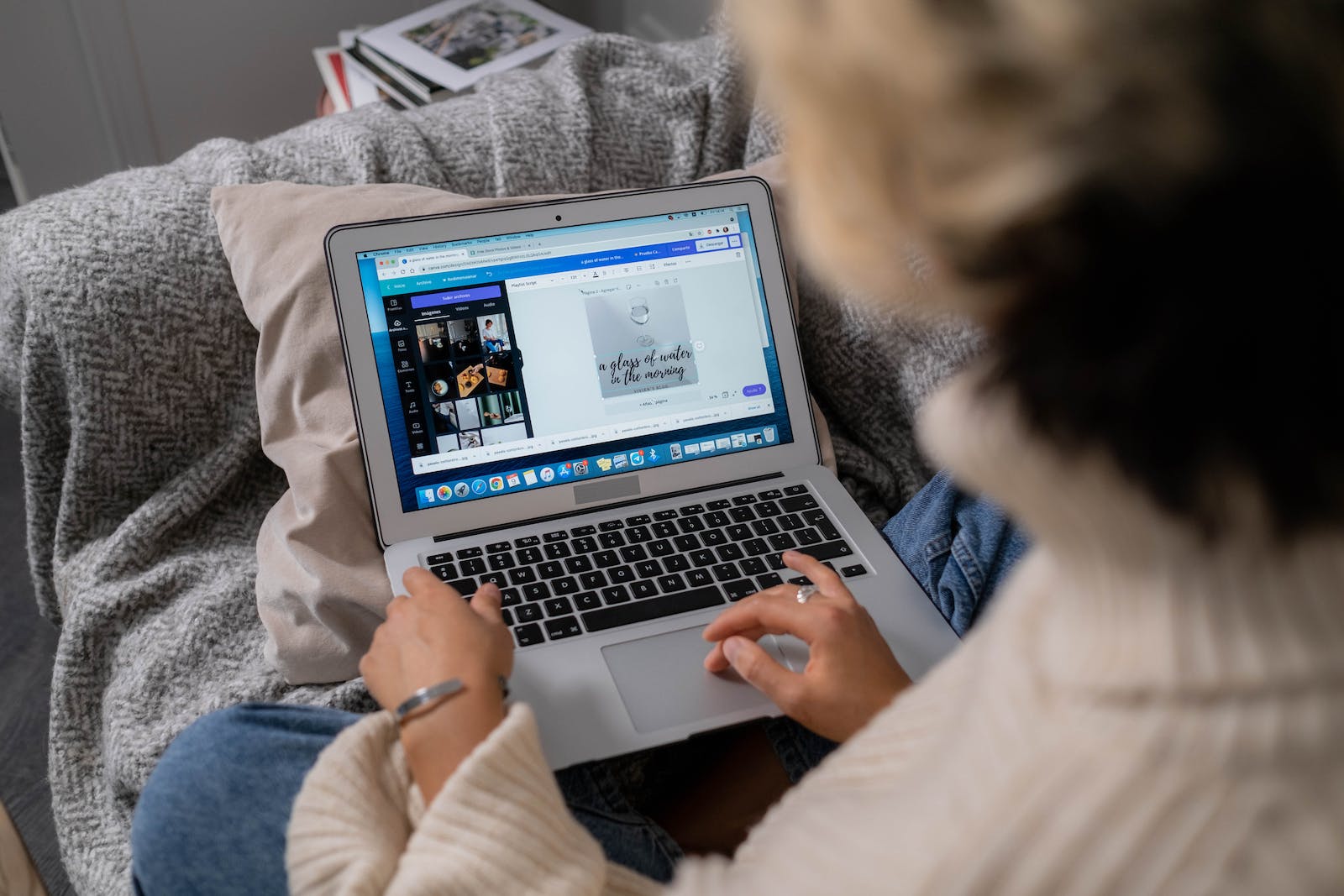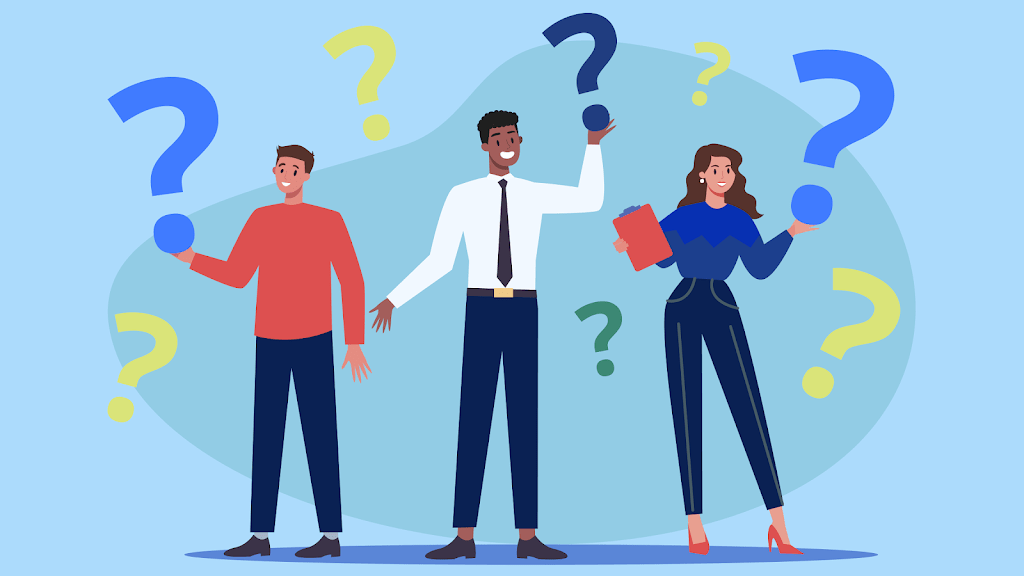Estimated reading time: 4 minutes
In the age of digital media and design, Canva has emerged as a powerful and user-friendly graphic design tool that has revolutionized the way individuals and businesses create stunning visual content. Whether you’re a seasoned designer or a complete novice, Canva offers a plethora of features and resources to help you bring your creative visions to life. In this comprehensive guide, we will explore the ins and outs of using Canva to achieve the best results, regardless of your design experience.
Chapter 1: Getting Started with Canva
1.1. Creating an Account
– To begin using Canva, visit the website (www.canva.com) and sign up for a free account. You can also explore the premium Canva Pro plan for more advanced features and templates.
1.2. Navigating the Dashboard
– Familiarize yourself with the Canva dashboard, which consists of tabs for creating designs, accessing your designs, and exploring design elements.
Chapter 2: Design Basics
2.1. Selecting the Right Dimensions
– Choose the appropriate dimensions for your project. Canva offers presets for various design types, including social media graphics, flyers, presentations, and more. You can also create custom dimensions.
2.2. Exploring Templates
– Canva provides an extensive library of templates, saving you time and effort. Select a template that suits your project and customize it to your liking.
2.3. Understanding Canva’s Design Tools
– Learn how to use basic design tools such as text, shapes, lines, and icons. Canva offers a drag-and-drop interface, making it easy for beginners.
Chapter 3: Advanced Design Techniques
3.1. Working with Layers
– Understand the concept of layers in Canva, which allows you to control the arrangement of elements on your canvas. This is crucial for complex designs.
3.2. Customizing Text
– Canva provides a wide range of fonts, sizes, colours, and styles. Learn how to create attractive and readable text in your designs.
3.3. Utilizing Color Palettes
– Discover the importance of colour in the design. Canva offers pre-defined colour palettes or allows you to create your own, ensuring a consistent look for your project.
Chapter 4: Adding Images and Graphics
4.1. Uploading Your Own Images
– Learn how to upload and use your images in Canva. This feature is handy for personal branding and unique content.
4.2. Exploring Canva’s Image Library
– Canva offers a vast collection of stock photos, illustrations, and icons. Explore these resources to enhance your designs.
4.3. Using Filters and Effects
– Discover how to apply filters, effects, and adjustments to images and graphics for a unique and polished look.
Chapter 5: Collaboration and Sharing
5.1. Collaborating with Others
– Canva makes it easy to work with team members or clients. Share designs, invite collaborators, and leave comments for seamless collaboration.
5.2. Exporting and Downloading
– Learn the different ways to save and export your designs, whether for print or digital use. Canva offers various file formats and quality settings.
Chapter 6: Best Practices and Tips
6.1. Maintain Consistency
– Consistency is key in design. Use Canva’s design elements consistently throughout your projects to create a cohesive brand image.
6.2. Be Creative
– Don’t be afraid to experiment with different elements and styles. Canva offers endless possibilities; let your creativity flow.
6.3. Keep It Simple
– Avoid clutter and overly complex designs. Simplicity often leads to more effective communication.
Canva is a versatile and accessible design tool that empowers individuals and businesses to create eye-catching visual content. By following the steps and techniques outlined in this guide, you can harness the full potential of Canva and achieve the best results in your design projects. Whether you’re creating social media graphics, presentations, marketing materials, or personal projects, Canva’s intuitive interface and extensive resources make the design process both enjoyable and efficient. So, get creative and start designing with Canva today!
For the latest tech news and reviews, follow Rohit Auddy on Twitter, Facebook, and Google News.