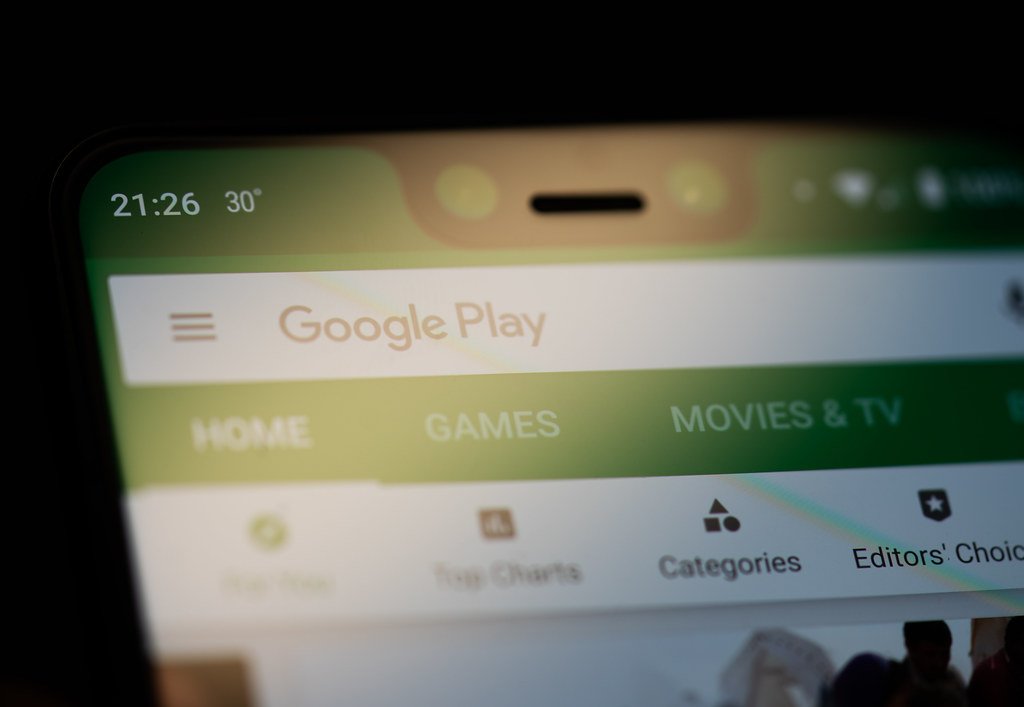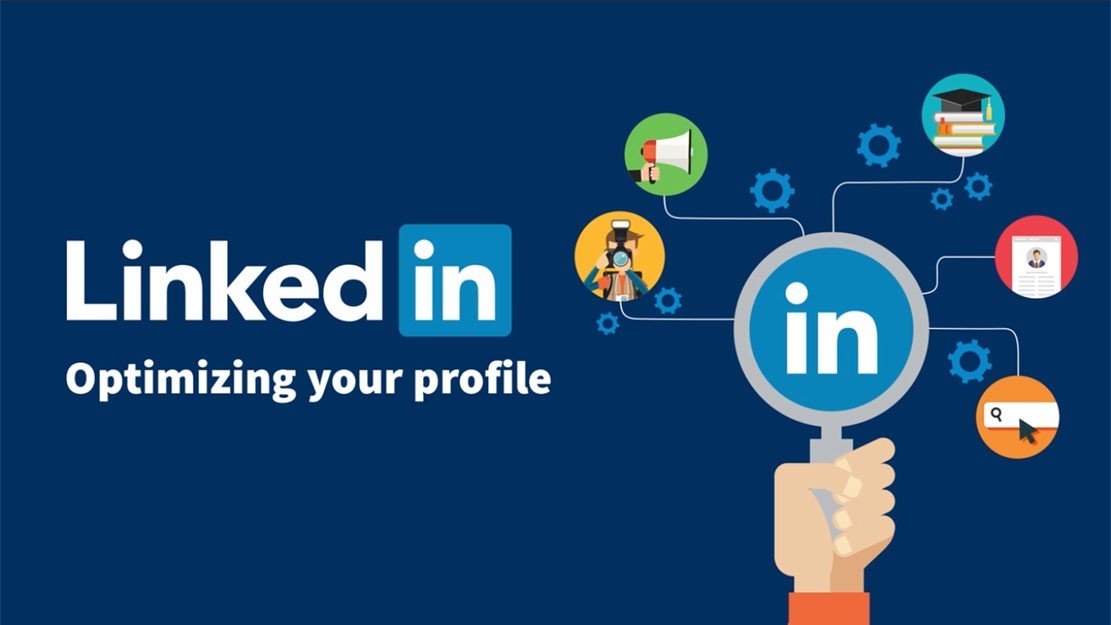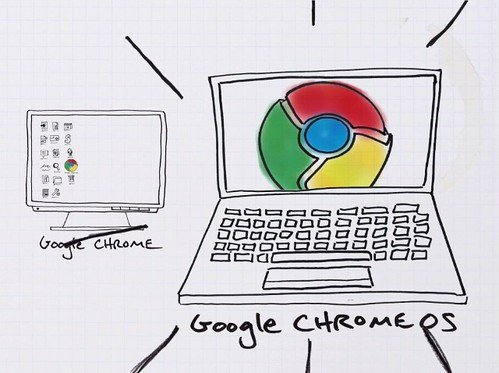Estimated reading time: 3 minutes
245 Views
Publishing an app on Google Play Store can be a great way to get your app in front of millions of users around the world. However, the process of publishing an app on the Play Store can be a bit confusing, especially if you are new to app development. In this article, we will walk you through the steps you need to follow to publish your app on the Google Play Store.
Step 1: Create a Google Play Console Account
To publish an app on the Google Play Store, you need to have a Google Play Console account. If you don’t have one already, you can sign up for a new account by visiting the Google Play Console website and following the instructions. You will need to provide some basic information about yourself and your company and pay a one-time registration fee of $25.
Step 2: Create a New Application
Once you have a Google Play Console account, you can create a new application. To do this, log in to your Google Play Console account and click on “Create Application”. You will be prompted to choose whether you want to publish a new app or an existing app.
Step 3: Choose Your App’s Name and Details
Once you have created a new application, you will need to provide some basic information about your app. This includes your app’s name, description, screenshots, and other details. You will also need to choose the category for your app and provide some keywords that will help users find your app on the Play Store.
Step 4: Set Up Your App’s Pricing and Distribution
Next, you will need to decide how you want to distribute your app and how much you want to charge for it. You can choose to offer your app for free or set a price for it. You can also choose whether you want to distribute your app globally or only in specific countries.
Step 5: Upload Your App’s APK File
Once you have set up the basic details of your app, you will need to upload your app’s APK file to the Google Play Console. An APK file is the file format used for Android apps. You can create an APK file using your app development software, such as Android Studio.
Step 6: Submit Your App for Review
After you have uploaded your app’s APK file, you will need to submit your app for review. This process can take a few days or even a few weeks, depending on the complexity of your app and the volume of apps being submitted for review at that time.
Step 7: Publish Your App
Once your app has been approved by Google, you can publish it on the Google Play Store. Simply click on the “Publish” button in your Google Play Console account and your app will be available for download on the Play Store.
It might be quite beneficial to publish an app on the Google Play Store in order to access a large user base globally. You may quickly launch your app on the Play Store by adhering to these easy instructions. Just keep in mind to adhere to the standards and recommendations provided by Google to guarantee that your app is accepted and launched without any problems.
For the latest tech news and reviews, follow Rohit Auddy on Twitter, Facebook, and Google News.
For the latest tech news and reviews, follow Rohit Auddy on Twitter, Facebook, and Google News.