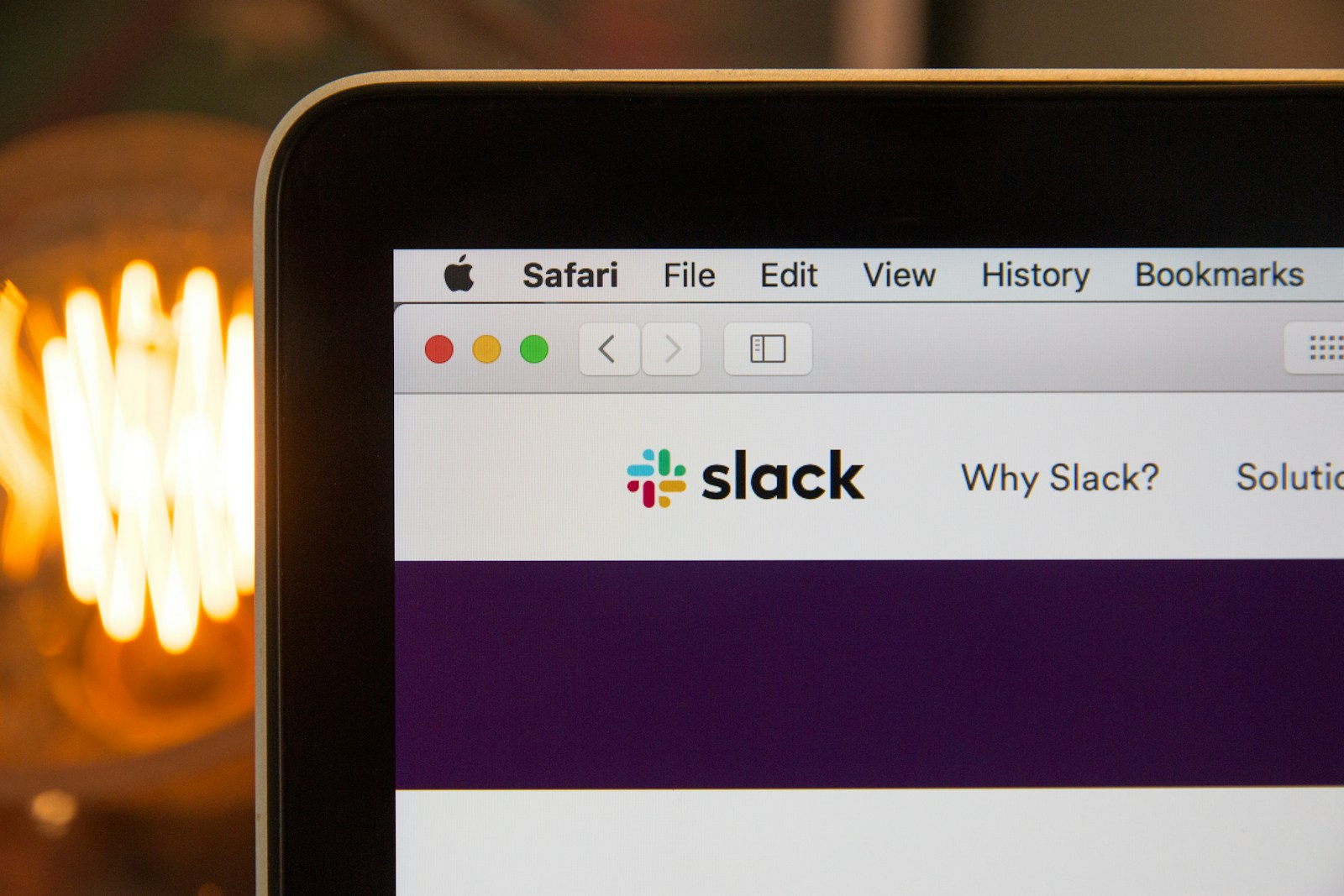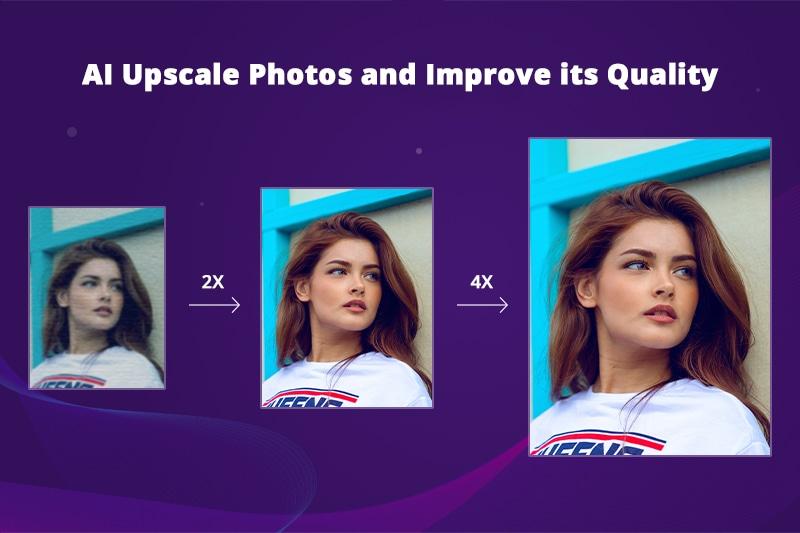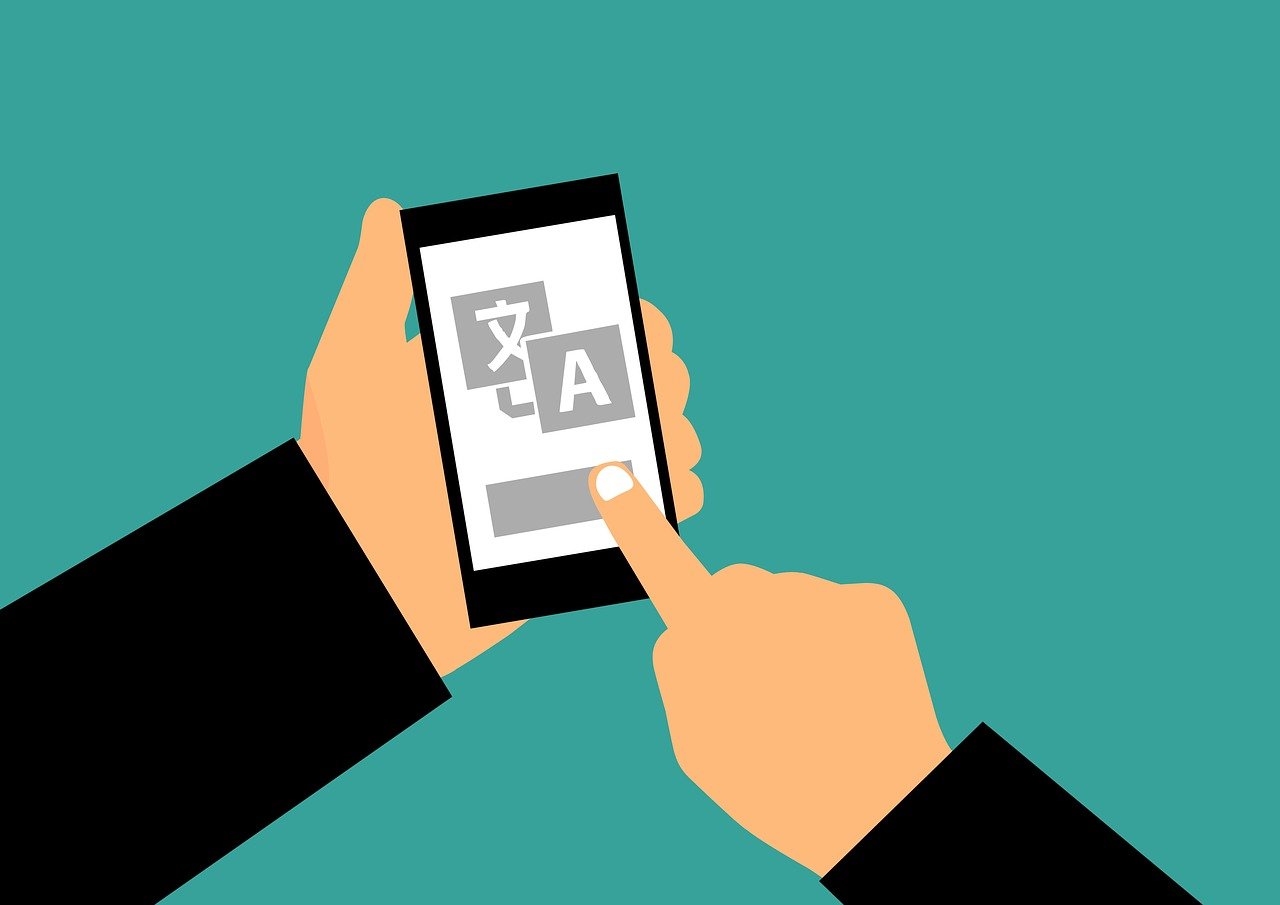Estimated reading time: 5 minutes
Slack has become the backbone of modern team communication, especially in remote or hybrid working environments. What makes Slack so efficient are its numerous keyboard shortcuts, which save time, minimize disruptions, and help power users breeze through tasks with ease. Whether you’re navigating conversations, managing channels, or customizing your workspace, keyboard shortcuts can significantly enhance your Slack experience.
This guide will cover the most comprehensive and useful Slack shortcuts for both Windows and Mac users, enabling you to work more efficiently and focus on the tasks that matter most.
Why Use Keyboard Shortcuts on Slack?
Efficiency: Navigating through Slack with keyboard shortcuts allows you to accomplish tasks more quickly compared to using a mouse. Whether you’re responding to a message or switching channels, shortcuts provide a faster route.
Productivity: For heavy Slack users, especially those who manage multiple teams or projects, the seconds saved by using keyboard shortcuts add up, translating into better overall productivity.
Consistency: Once you’re familiar with Slack’s keyboard shortcuts, you’ll find it easier to maintain a consistent workflow without breaking your focus to navigate the user interface.
Essential Slack Keyboard Shortcuts for Windows & Mac
Let’s dive into the best and most essential keyboard shortcuts that Slack has to offer, broken down into key categories. We’ll cover everything from basic navigation to advanced message formatting shortcuts.
1. Basic Navigation Shortcuts
These shortcuts help you move around Slack without ever needing to touch your mouse. From switching channels to opening specific menus, they are indispensable for fast-paced communication.
| Function | Windows Shortcut | Mac Shortcut |
|---|---|---|
| Jump to a conversation | Ctrl + K or Ctrl + T | Cmd + K or Cmd + T |
| Switch to previous channel or DM | Alt + ← | Cmd + [ |
| Switch to next channel or DM | Alt + → | Cmd + ] |
| Open Threads view | Ctrl + Shift + T | Cmd + Shift + T |
| Open Direct Messages | Ctrl + Shift + K | Cmd + Shift + K |
| Open Mentions & Reactions | Ctrl + Shift + M | Cmd + Shift + M |
| Open Channel Browser | Ctrl + Shift + L | Cmd + Shift + L |
| Open People Browser | Ctrl + Shift + E | Cmd + Shift + E |
| Open Emoji Picker | Ctrl + Shift + \ | Cmd + Shift + \ |
| Go to previous unread channel | Alt + Shift + ↑ | Option + Shift + ↑ |
| Go to next unread channel | Alt + Shift + ↓ | Option + Shift + ↓ |
| Open All Unreads | Ctrl + Shift + A | Cmd + Shift + A |
2. Message Navigation and Actions
Managing your messages in Slack becomes much more intuitive and efficient with these shortcuts. You can edit, delete, react, and even search through messages without leaving your keyboard.
| Function | Windows Shortcut | Mac Shortcut |
|---|---|---|
| Mark message unread | Alt + Click on message | Option + Click on message |
| Mark all messages in a channel as read | Esc | Esc |
| React to the latest message | Ctrl + Shift + \ | Cmd + Shift + \ |
| Edit your last message | ↑ (when message box is empty) | ↑ |
| Delete your message | Up arrow to select and Backspace | Up arrow to select and Delete |
| Star or unstar a message | Ctrl + Shift + S | Cmd + Shift + S |
| Pin or unpin a message | Ctrl + Shift + P | Cmd + Shift + P |
| Search messages | Ctrl + F | Cmd + F |
| Show or hide message timestamps | Ctrl + Shift + X | Cmd + Shift + X |
| Open previous thread | Alt + Shift + ↑ | Option + Shift + ↑ |
| Open next thread | Alt + Shift + ↓ | Option + Shift + ↓ |
3. Composing and Editing Messages
Efficient communication on Slack isn’t just about writing quickly—it’s about writing well and getting your point across clearly. These shortcuts will help you format messages, insert attachments, and send messages instantly.
| Function | Windows Shortcut | Mac Shortcut |
|---|---|---|
| Bold text | Ctrl + B | Cmd + B |
| Italicize text | Ctrl + I | Cmd + I |
| Strikethrough text | Ctrl + Shift + X | Cmd + Shift + X |
| Insert a link | Ctrl + K | Cmd + K |
| Send a message | Enter | Enter |
| Start a new line (without sending) | Shift + Enter | Shift + Enter |
| Add a code block | Ctrl + ` | Cmd + ` |
| Add a blockquote | Ctrl + Shift + 9 | Cmd + Shift + 9 |
| Add bulleted list | Ctrl + Shift + 8 | Cmd + Shift + 8 |
| Add numbered list | Ctrl + Shift + 7 | Cmd + Shift + 7 |
4. Channel and Workspace Management
Managing your Slack workspace is crucial, especially if you’re involved in many teams or projects. These shortcuts allow you to move through workspaces and channels quickly, manage preferences, and even log out in a jiffy.
| Function | Windows Shortcut | Mac Shortcut |
|---|---|---|
| Switch to next workspace | Ctrl + Shift + Alt + → | Cmd + Shift + [Number] |
| Switch to previous workspace | Ctrl + Shift + Alt + ← | Cmd + Shift + [Number] |
| Create a new channel | Ctrl + Shift + N | Cmd + Shift + N |
| Browse all channels | Ctrl + Shift + L | Cmd + Shift + L |
| Add teammates to a channel | Ctrl + Shift + M | Cmd + Shift + M |
| Toggle Do Not Disturb (DND) | /dnd | /dnd |
| Logout from workspace | Ctrl + Shift + Y | Cmd + Shift + Y |
5. Searching and Finding Content
Efficiently finding past messages, files, or channels is critical, especially when you’re managing multiple conversations or projects. Slack has robust search functionalities, and with these shortcuts, you’ll be able to locate what you need in no time.
| Function | Windows Shortcut | Mac Shortcut |
|---|---|---|
| Search within current channel | Ctrl + F | Cmd + F |
| Search across all channels | Ctrl + Shift + F | Cmd + Shift + F |
| View recent searches | Ctrl + Shift + / | Cmd + Shift + / |
| Navigate search results | Up/Down arrow keys | Up/Down arrow keys |
6. Customizing Your Slack Environment
Customizing your Slack workspace can enhance your focus and tailor the interface to your preferences. Here are a few shortcuts to quickly modify settings and toggle view options.
| Function | Windows Shortcut | Mac Shortcut |
|---|---|---|
| Toggle light/dark mode | Ctrl + Shift + E | Cmd + Shift + E |
| Open Preferences | Ctrl + Comma | Cmd + Comma |
| Zoom in/out | Ctrl + + / Ctrl + - | Cmd + + / Cmd + - |
| Open shortcuts menu | Ctrl + / | Cmd + / |
Advanced Slack Keyboard Shortcuts
For power users or those managing large workspaces, mastering these advanced shortcuts can make Slack usage even more streamlined.
1. Advanced Messaging Options
| Function | Windows Shortcut | Mac Shortcut |
|---|---|---|
| Mark a thread as unread | Ctrl + Alt + Shift + U | Cmd + Option + Shift + U |
| React to the last message | Ctrl + Shift + \ | Cmd + Shift + \ |
| Attach a file | Ctrl + U | Cmd + U |
Mastering Slack’s keyboard shortcuts can significantly boost your productivity and workflow efficiency. While the mouse may always be a backup, the ability to quickly navigate channels, reply to messages, and format communication with ease can set you apart as a Slack power user.
By incorporating these shortcuts into your daily routine, you’ll not only save time but also create a more seamless, focused work environment. Whether you are a Windows or Mac user, these shortcuts provide you with a comprehensive toolkit for improving your Slack experience.
For the latest tech news and reviews, follow Rohit Auddy on Twitter, Facebook, and Google News.