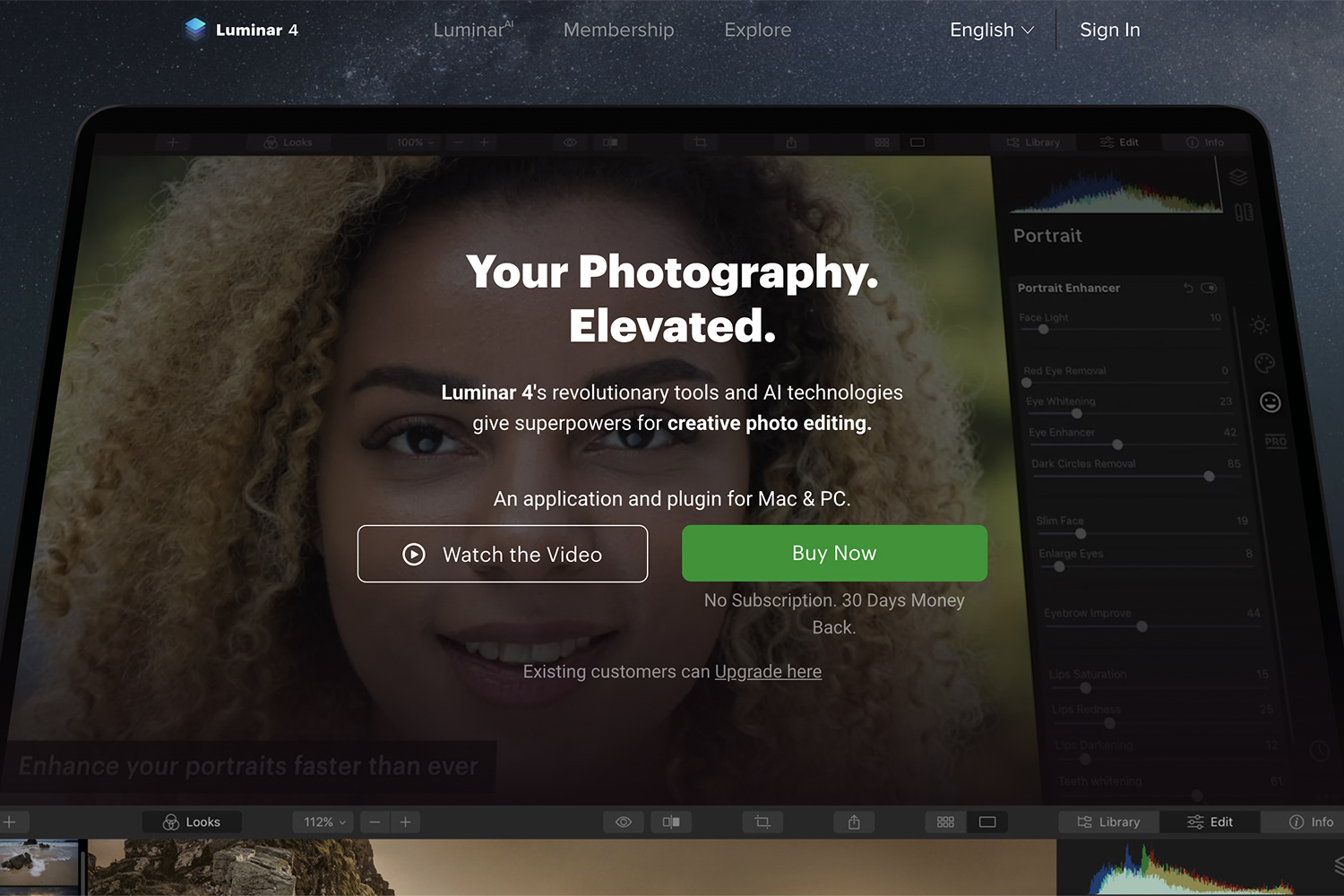Estimated reading time: 2 minutes
225 Views
What is LUT?
Look-Up Table (LUT) is an abbreviation for Look Up Table. It takes a colour value and generates a corresponding value. LUTs may be used to adjust saturation and contrast and totally modify the colour of a video. LUTs produce and preserve colour grades that may be applied to your video to give them a distinct look.
Steps to Use LUTs:
- Select the clip in the timeline
- Select the Basic Correction tab from the Lumetri panel.
Select the Basic Correction tab in the Lumetri section of the Effects Control panel. - Select Input LUT from the dropdown menu on the Basic Correction tab. You may use Premiere Pro to import existing LUTs. Click Browse… to add a new LUT.
- Your system’s File Explorer appears. Choose your preferred LUT.
- Ta-da you’re done. On the footage, the LUT will be applied. After that, you may adjust the clip’s white balance and tone.
How to Install LUTs?
Windows
Available only to the local user:
- C:Users<user_name>AppDataRoamingAdobeCommonLUTsCreative
- C:Users<user_name>AppDataRoamingAdobeCommonLUTsTechnical
Available to all users:
- C:Program FilesAdobeCommonLUTsCreative
- C:Program FilesAdobeCommonLUTsTechnical
macOS
Available only to the local user:
- /Users/<user_name>/Library/Application Support/Adobe/Common/LUTs/Creative
- /Users/<user_name>/Library/Application Support/Adobe/Common/LUTs/Technical
Available to all users:
- /Library/Application Support/Adobe/Common/LUTs/Creative
- /Library/Application Support/Adobe/Common/LUTs/Technical
Click On The Button Below To Get The Download Link
For the latest tech news and reviews, follow Rohit Auddy on Twitter, Facebook, and Google News.